How do I process payroll?
Here is a step-by-step guide on how to process payroll.
1. Before You Process Payroll:
- These profile changes will automatically flow to the payroll run (aka no action needed):
- Payment method
- Tax Information
- Benefit Deductions
- Personal Information
- Modify any recurring earnings and deductions that might have changed, like 401k.
- Visit the Time Off App and approve all PTO requests that occurred within the pay period.
- Visit the Time App and approve all Time Sheets for this pay period. After they are approved, you must also select "Export to Payroll".
- Need to approve the timesheets but can't? Reach out to us so we can update the approval window for you!
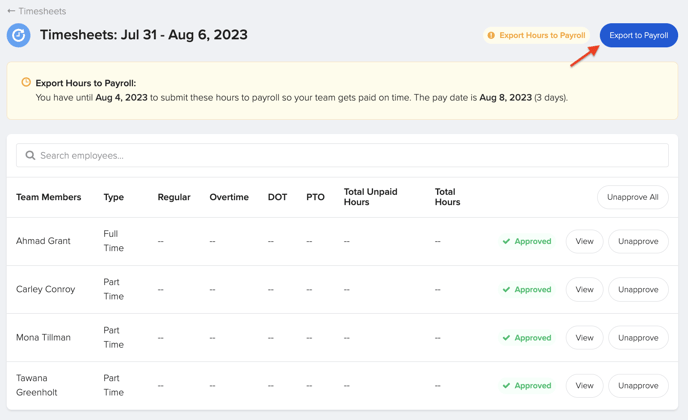
- Need to approve the timesheets but can't? Reach out to us so we can update the approval window for you!
- Review all recent terminations. Are there any final checks you need to process on this run? Verify the Final Paycheck Option you selected for your terminated employees.
🌟 We're almost done here!
The last thing to do is to make sure everything is ready on the Gusto side. ✅
- First, ask yourself: Are there any new garnishments that need to be added for employees?
- Yes: Email your GoCo Payroll Specialist and make sure they add it to the employee's profile before you start your pay-run.
- No: don't need to add anything? Let's continue!
- Yes: Email your GoCo Payroll Specialist and make sure they add it to the employee's profile before you start your pay-run.
- Check the Payroll Dashboard before starting payroll. It's best practice to periodically review the payroll dashboard for action items prior to needing to start payroll.
- Address any team member or company sync errors to resolve prior to your payroll run.
- Review mid-pay period employment changes and decide how you would like to take action.

- Did you miss any of these pre-processing steps and already started payroll? No worries, all you need to do is refresh the payroll data, make updates, and reset the payroll back to step 2.
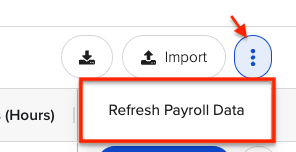
2. Processing Payroll On GoCo:
🎉 We're ready to run payroll now!
Let's make our way to the Payroll App from the company homepage or left-side navigation. 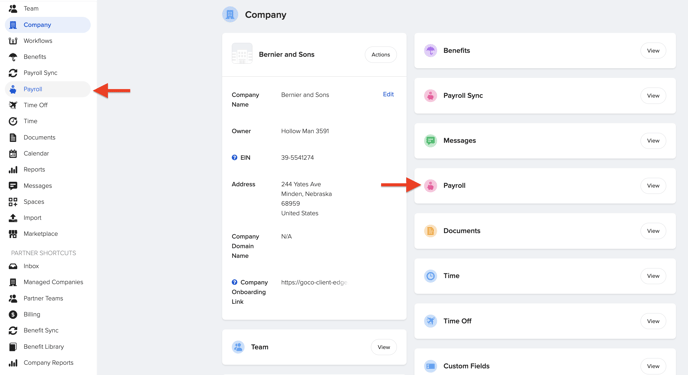
- Select "Start Payroll Run"

- Use the grid view to review any and all items that are in a "Needs Review" state
Have hourly employees that need hours added? You can add these one at a time, or you can use GoCo's import feature.
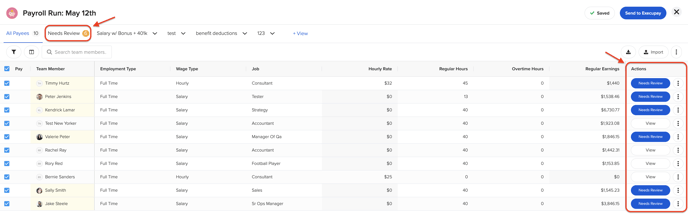
- Add any one-time earnings or non-native deductions to the corresponding employees in the pay run (bonuses, commissions, etc).
- Once complete with all the Needs Review items. Click "Preview" located in the bottom right corner to be redirected.
- In the preview screen, you will be able to see what day you will have the funds pulled from your bank (debit date), the total number of employees who will be paid, and what day the employees will receive their checks.
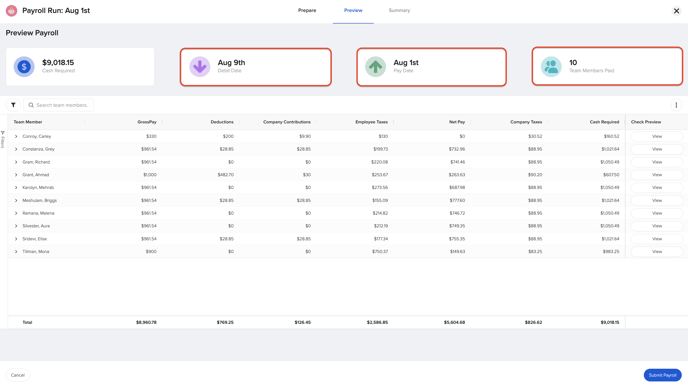
- Use this carrot on the left drop-down to see all of the net pay gross pay taxes and deductions OR expand all with the three dots
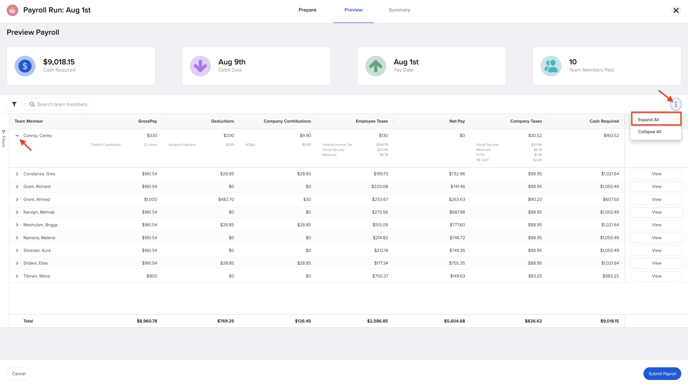
- This is the last step once you hit "Submit Payroll"
- You will see your bank requirements (the amount that will draft)
- The payroll Journal is a CSV file
- And you're all set! 🌟
What You Need to Know About Early Direct Deposit
Early direct deposit is a feature offered by some financial institutions that allows employees to receive their paychecks up to two days before their scheduled payday. This feature is available at many types of institutions, including traditional banks, credit unions, online banks, and neobanks like Chime and Cash App.
While this service can provide employees with quicker access to their funds, payroll administrators should be aware that early direct deposit depends on the bank’s processing timeline and the timing of payroll submissions. For smooth payroll processing, it’s important to account for these variations and communicate with employees who might benefit from this feature.
For a visual demonstration, we recommend checking out our crash course video.
If you have any questions during this process, please reach out to your GoCo CSM!
Is your payroll blocked? Check out this article.
Happy Hiring! 💚