How do I approve Time Off for my Employees?
Your employee submitted a Time Off request and now you need to approve it? Keep reading for a step by step tutorial for approving or denying your team's Time Off requests.
When an employee submits a time off request, this will generate a notification in GoCo for their manager to review the request and either approve or deny the submission. Managers will also be notified via email.

Once you click on the notification, a side window will open up previewing this request. Hit the blue "View the Request" button to expand this request.

This will take you to the Time Off Module. Here you will see the Overview for your team members, which provides a list of requests, anyone currently out of the office, and anyone with upcoming time off. You can also toggle over to your Requests, Balances, or Settings tabs for more options.

If you have no other questions about this specific request, you can approve or deny the request directly from this screen.
If you would like to edit this request, you can click on the "edit this request" button to update any of these fields.
Please note: replying to the notification email of the request submission will not approve or deny the request

Before you approve this request, you can add a personalized message for this employee.
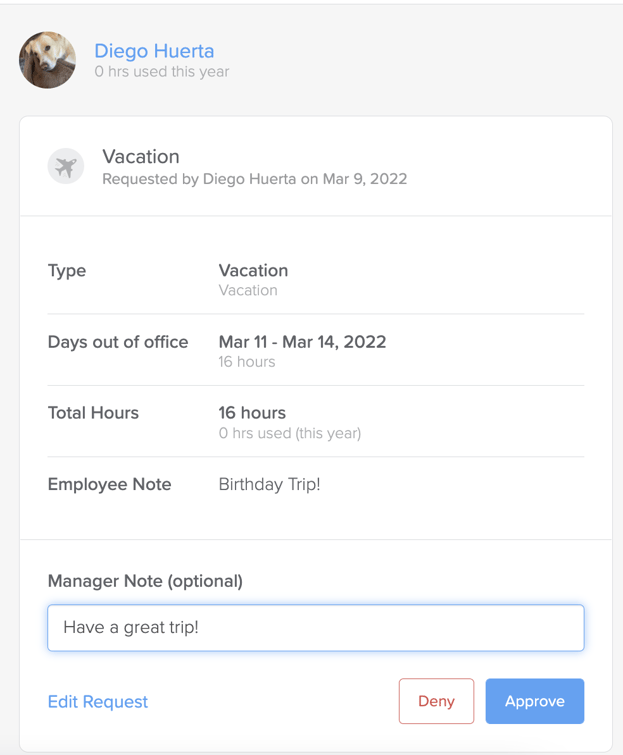
When you are ready simply hit the "Approve" button to submit this approval. The employee will then be notified in their GoCo account that this has been approved.

For a video tutorial of how to approve an employees Time Off request, see below:
If you have additional questions, please feel free to contact support@goco.io.
Happy Hiring! 🦖