What are Workflow Fields and how do I use them in a Workflow?
Workflows are GoCo's tool to help HR Admins manage and track their task based processes. There are many different form fields that an HR Admin can add when creating a workflow, so we've created this list to define what each field is.
First things first, when creating a workflow, you have the option to add either a Custom Field or a Workflow Field.
Custom Fields Vs. Workflow Fields:


A Custom Field is a field that can be collected with a workflow and saved to the Team Member’s profile for use at a later date. For example, you may want to collect an employee's t-shirt size using a workflow and store this information in the employee's profile so that when it's time to order new company shirts, you can easily access that data. For more information about Custom Fields, click here.

A Workflow Field, however, can be collected and used only for that specific workflow. For example, you may want to collect “Requested Salary”, but not have that be saved to the Team Member’s profile. This information will live in the workflow that it's tied to and will only be accessible by returning to that workflow. Workflow fields can be collected in one task and that information pulled into another consecutive task in the workflow.
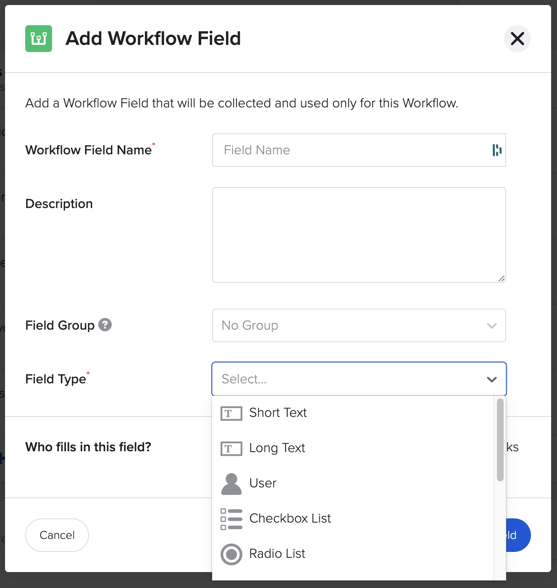
❗To avoid confusion, please remember that each workflow field should only be used once. For example, if you are creating a workflow to gather feedback from both employees and managers, you should have two separate tasks—one for each assignee—and two distinct workflow fields within those tasks. Re-using the same field will lead to duplicate answers from the first user who fills it out.
Different Types of Workflow Fields:
Now that we know the difference between Workflow Fields & Custom Fields, let's take a look at the types of Workflow Fields that you can create and collect from workflow assignees.
- Short Text: space for a single sentence
- Long Text: space for multiple sentences
- User: space for Task assignee to select either an active Team Member or invite an External User (for more information on External Users, click here)
- Check-Box List Field: build a list of answers from which multiple options can be chosen
- Radio Button Field: build a list of answers from which one can be chosen
- Opinion Scale: allow task assignees to select a rating from a scale of 0-10 with labels of your choosing, you can also allow users to leave a comment explaining their choice
- Drop Down: build a list of answers from which one can be chosen
- Date: create a field that will show a popup calendar and display formatted date info
- Currency: create a field that can be set to many common international denominations
- Number: field that only allows numeric digits
- File Upload: allows the Task Assignee to upload a requested file
- Automatic Calculation: create custom formulas to provide calculations inside your workflows. The 4 different types are Sum, Average, Median, and Weighted. For more information click here.
Now that we know all the different Workflow Fields we can collect in GoCo, you can get started creating and customizing your own!
⭐ If you want to learn more about Reporting on Workflows click here!
⭐ If you want to learn more about Scheduling Workflows click here!
If you have any additional questions, please reach out to your Client Success Team or email us at support@goco.io!
Happy Hiring! 🦖