How do I create my GoCo account?
Your employer's admin should have sent you a link to create an account on GoCo. If you don't have this link, contact your hiring admin and ask for it.
GoCo is the HR and Benefits platform that supports your employer. You'll use GoCo to help keep your employee record up-to-date and manage your benefit elections.
Create Your GoCo Account Access
- Click your unique employee link: You should have received a "welcome email" from help@goco.io that includes a unique link. This link will allow you to set up your employee access in GoCo. Do not share this link with anybody, it's unique to you! To confirm you've followed the correct link, you should see your name & company name + logo.
⚠️ If you do not have this email, please contact your HR admin and they will resend it to you. Do not share this link with anybody, it's unique to you! To confirm you've followed the correct link, you should see your name & company logo on the login screen.
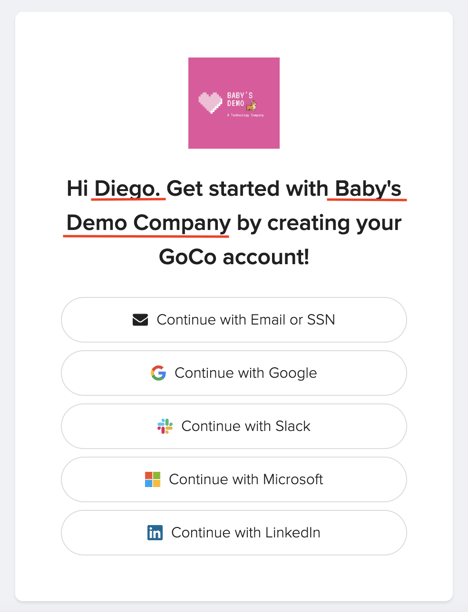
🚨 We have a single sign-on option but recommend choosing “Continue with an Email Address” during the initial account access setup. You can always set-up single sign-on in the future.
2. Create your Username & Password: The email address you enter will be your username and MUST be the same email address your welcome email was sent to.
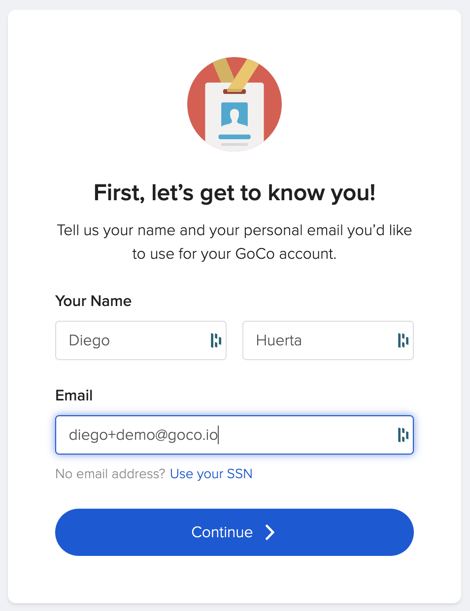
3. Onboard: Next, you'll be able to review/enter your personal information and access your profile.
💡 Quick Tip for "Additional Info" During Onboarding: We understand it's common to encounter a required "Additional Information" page during onboarding. Most employers require all fields on this page to be completed. Here are some quick solutions if you get stuck:
Once these fields are addressed, you should be able to complete the "Additional Information" section and smoothly move to the next step of your Onboarding process. If you uploaded a placeholder, please provide your actual official documents to your HR admin as soon as you receive them. Be aware that your insurance carrier or broker may request these documents directly.
Empty Text Fields: If an answer box is empty and required, simply fill it in with "N/A" for Not Applicable.
Date Fields: If the system asks for a date and you can't put "N/A," you can temporarily enter a random date to proceed.
Uploading Documents: When uploading documents, please make sure you are using a JPEG or PDF format.
Accuracy is Key: Always ensure all necessary information is correct and completely filled out.

Note: You will not be done with onboarding until you hit the blue "Finish" button!

4. Visit Dashboard: Now you can access your Employee Dashboard by hitting the blue "Go to Dashboard" button.

5. View your Employee Profile: You will now be taken to your Company Profile Page where you will access your GoCo modules.
Note: You can now access your account by going to https://secure.goco.io/login and entering your username and password.

Tools & Tips
There are a lot of great features your company may offer. Here are some examples of what you can do in GoCo (availability of each feature varies by company):
- Change your personal information (email, address, etc)
- Request Time Off
- Complete a task that your admin assigned to you (like signing and reviewing documents)
- Update your Payment & Tax information
- Enroll in Benefits and add qualifying life events for coverage.
- Access your GoCo account on our mobile app
- How to set up 2FAA for your GoCo account
- How to change my language setting on GoCo
Need more help? Please contact us by emailing support@goco.io or giving us a call at 888-788-GoCo💚