How do I edit Direct Deposit Information on GoCo as an Employee?
This article will guide you on how and where to add, remove & update your Direct Deposit information.
There may be certain situations in which you will need to update your Direct Deposit, maybe you've switched banks, or perhaps you need to adjust the amount split between your bank accounts. If you need to make any changes to your bank account information, please follow the instructions in this article.
Begin on the overview page of your account & find the tab that says Payment & Tax.
A drop-down will open displaying your current Payment & Tax information. Hit the blue text that reads "Edit" next to the Payment Method label.
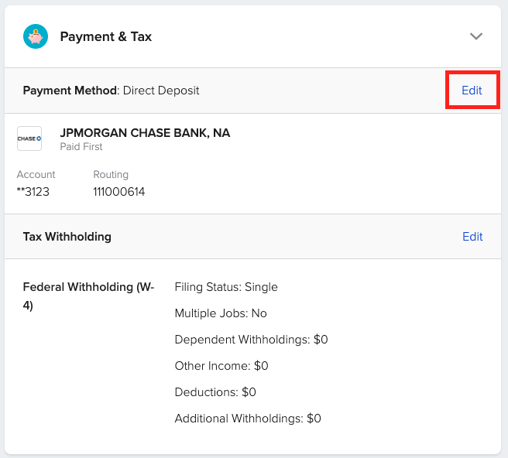
You will be redirected to a new page to "Edit Payment Method". Here your options will differ based on the Payroll Schedule that your employer has enrolled you in.
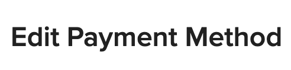 For example, if your employer offers both Direct Deposit and Paper Check, you can select your preference.
For example, if your employer offers both Direct Deposit and Paper Check, you can select your preference.

If your employer allows multiple bank accounts, you will see an "Add Bank Accounts" button below your current bank account details. To edit or delete any of your current information, use the "Edit" button or the "X" on the top right corner of each account.

After clicking the "Add Bank Accounts" button, a pop-out window will appear asking for your Bank Account information.
Select your Bank Account Type (Checking or Savings), enter your Bank Account Number & Bank Routing Number, & hit the blue "Save" button when complete.
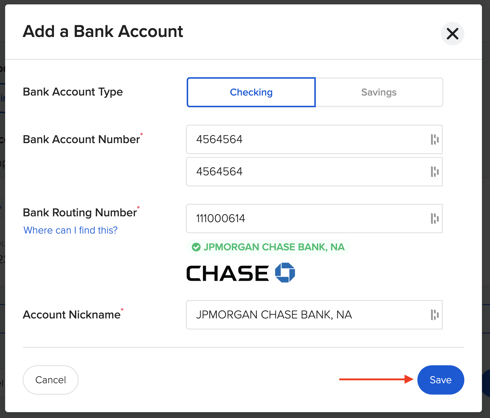
Your new Bank Account will be added & now you can split your paycheck up by percentage, dollar amount, or both (depending on what your employer allows). When you have made your updates, hit the blue "Save" button to confirm your choices. 
You will be returned to your profile home page and will see your new account in your Payment & Tax dropdown.
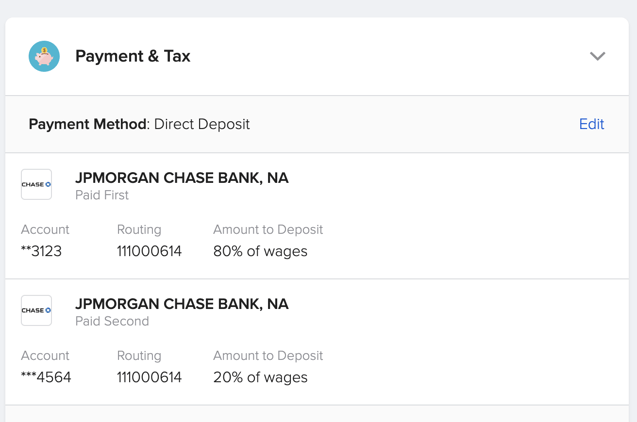
If you have any other questions, please feel free to reach out to your GoCo Client Success Team or email us at support@goco.io 🤠
Happy Hiring! 💚