GoCo Employee Profile Guide: Viewing & Editing Your Information
Your "My Profile" page is your main GoCo hub! You will be able to edit your Personal Information, Contact Information, and Emergency Contacts, view and make changes to your benefits, request time off, view your employment info, update tax preferences, and sign any documents your HR team may have asked you to do. This article details a few of these actions, but use the hyperlinks above to check out our guides on the others.
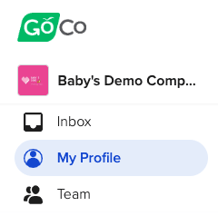
Editing your Personal Information
From your profile page, click the "Edit" button to the right of your name to view the fields you can change. You’ll be able to update your name, add a photo, and make a few other edits.
(🚨Please Note: To update your SSN, you’ll need to contact us directly.🚨)
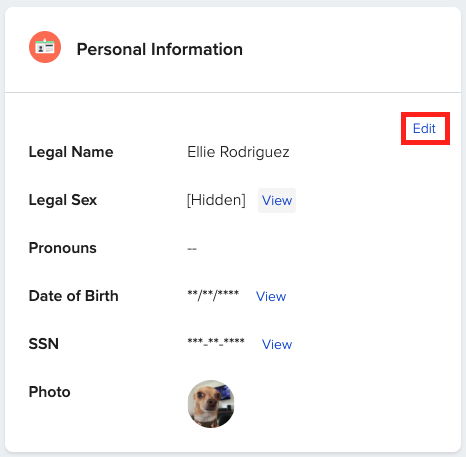
Once you’re finished here, click "Save".
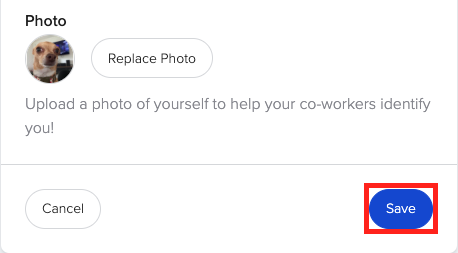
Updating your Contact Information
Click the "Edit" button on the Contact Information section (below Personal Information). This will allow you to update your email address, phone number, address, and add work contact information.
While you can choose to make your personal contact information visible to coworkers or not, your work contacts will always be visible to them, and your address is not visible to your coworkers at all.
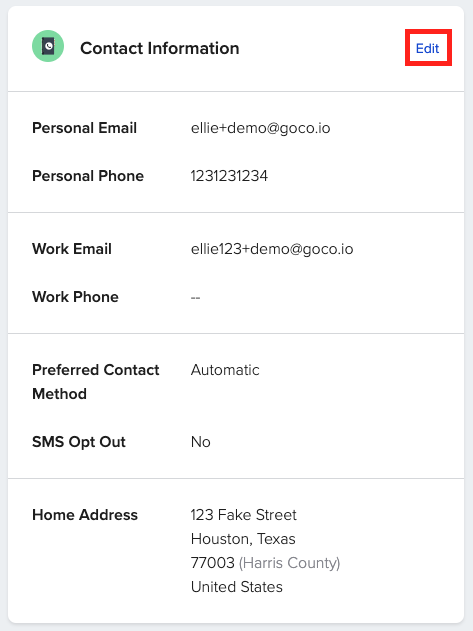
Please note when updating your Personal Email, GoCo will require the following acknowledgement.
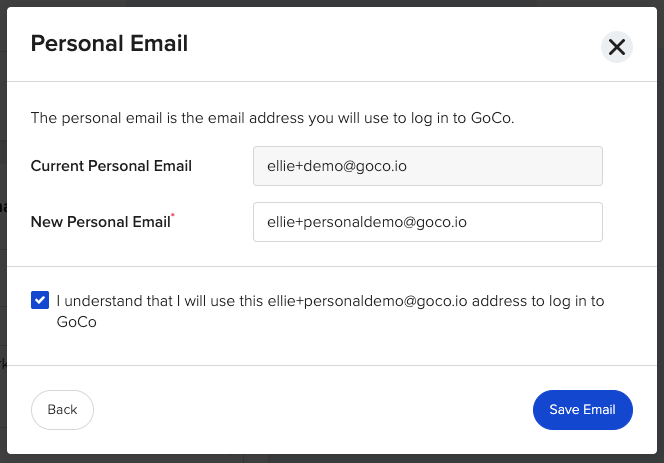
⚠️ If changing your phone number, be sure to go into your account settings & update 2FA if applicable. Check out this article for more information.
Updating your Emergency Contact
From your profile page, expand your Emergency Contacts card and click the "Edit" button to make your elections. To delete a contact, hit the "Delete" button. To add a Secondary Contact, hit the "Add a Secondary Contact" button. Yes, it's that easy! 😉
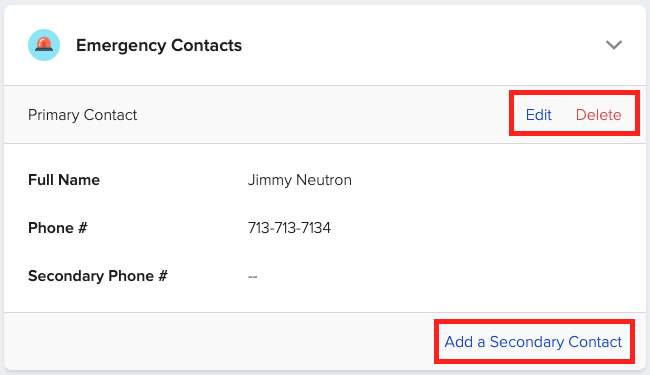
Viewing your Benefits
Click the "Manage" button on the Benefits card or use the Benefits tab on the top of your screen to view current Active coverages. Here you can view your Plan Details! (For in-depth subscriber information, visit your carrier portal.)

You can also view whether or not you are waived, the per pay period amount you pay, and even submit a life event.

Check out our crash course below
If you have any additional questions, please contact support@goco.io or reach out to your Client Success Team! 💚