How do I Request Time Off in GoCo?
Requesting time off within GoCo is simple and easy. Follow along below as we go through a step-by-step guide on how to request time off as an employee in GoCo.
For easier navigation within this article, use the links below.
💻 Web Version Step-by-Step Guide:
Accessing Time Off
Upon logging into GoCo there are two places where you can request time off.
- From the employee Home Page using the Time Off Widget.

- Click on the "Request Time Off" button.

- Click on the "Request Time Off" button.
- From My Profile page.
- Click on "My Profile" at the top of the employee home page or "Me" on the left menu.

- Scroll Down to find the time off request card, expand and select the "Request Time Off" button

- Note: employees will see an overview of your time off, including balances, and current requests.
- Click on "My Profile" at the top of the employee home page or "Me" on the left menu.
Requesting Time Off
- Clicking the blue Request Time Off button will open a new window for you to complete the details of your time off request.
- Select the type of time off you are taking from the drop-down. Note: you will be able to see your balances for that PTO bucket.

- Finish inputting the rest of the details of your time off request including whether it is a half day or full day, the dates you are requesting, and the reason for the request. After completing, you will see your total requested hours highlighted in yellow.

- When you are ready to submit, click the blue Request Time Off button to complete the request
- You will see this request added to your Time Off Requests as Pending Approval until approved by your manager.

- Once your manager approves or denies your request, you will receive an email and a notification in your GoCo inbox of the decision.

How do I cancel a time off request?
If your time off plans changed, and you need to cancel a request that has not been approved:
- Got to "My Profile", scroll down to the Time Off card and expand. You will see a list of all your Time Off Requests here. Find the request you would like to cancel.

- Click on the pending request, and in the bottom right corner, you will see an option to Cancel Time Off in red.

- Once you have clicked Cancel Time Off, you will see the canceled request in your time off card on your profile.

📱 Mobile Version Step by Step Guide -
1. Login to your GoCo account and access your My Profile page from the navigation tab at the bottom of your screen. Locate the Time Off card and click on it.
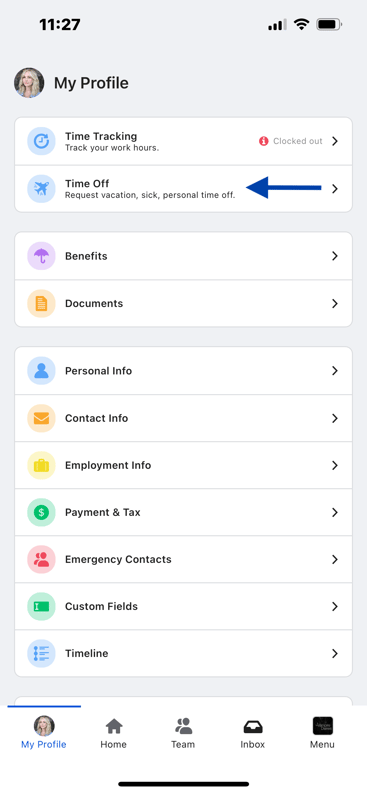
2. Once you are on the Time Off card, you will see an overview of your time off, including balances, current requests, and the details of the Time Off Policy that you are enrolled in. Click the blue Request Time Off to get started on your request.
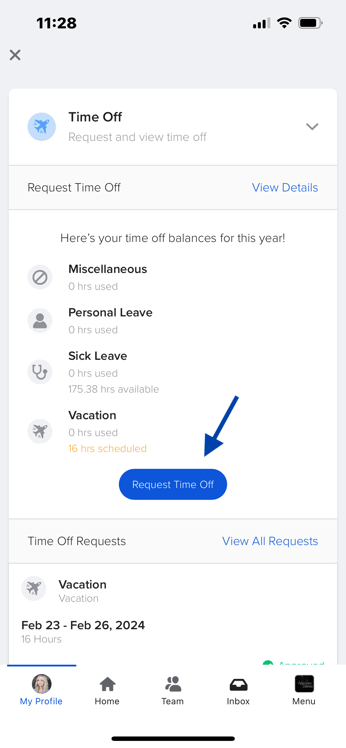
3. This will open a new window for you to complete the details of your time off request. Select the type of time off you are taking from the drop-down and fill out the rest of the required information.
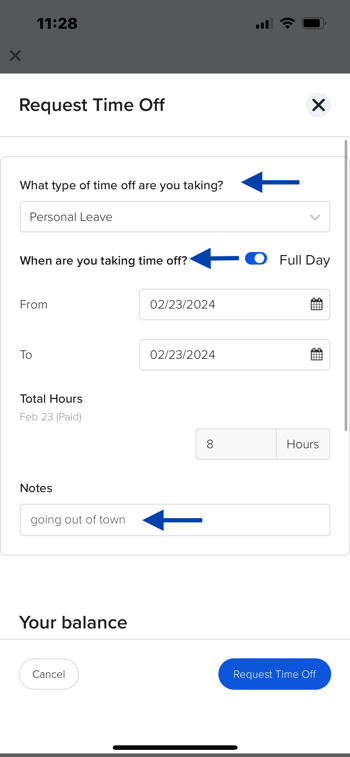
4. You can scroll down a bit more to see your balances for that PTO bucket, as well as the total hours you are requesting highlighted in yellow. Once you have filled in the time off information, you can hit the blue Request Time Off.
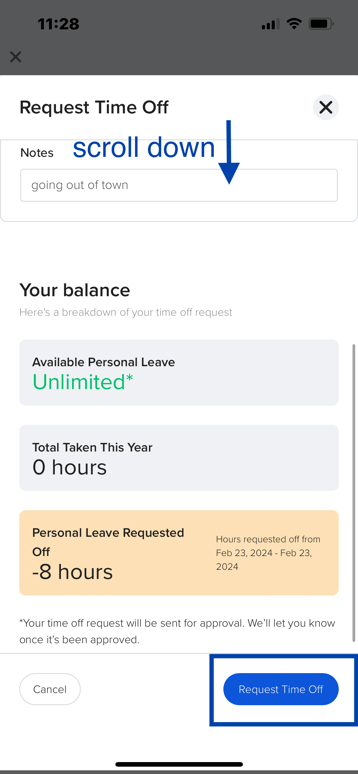
5. You will see this request added to your Time Off Requests as Pending Approval until approved by your manager.
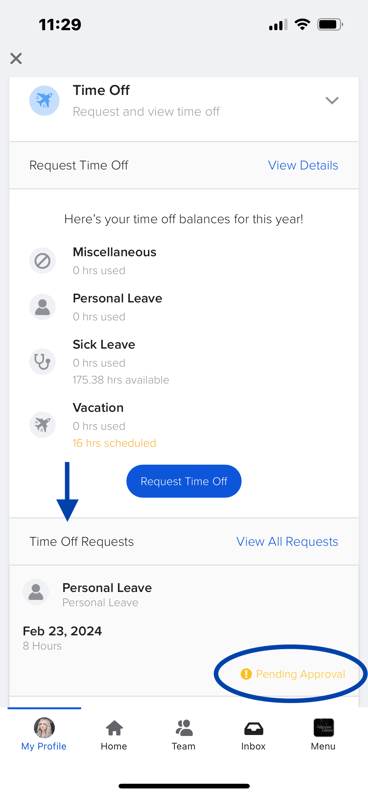
How do I cancel a time off request on the mobile app?
1. On the same page from where we left off above, click on View All Requests.
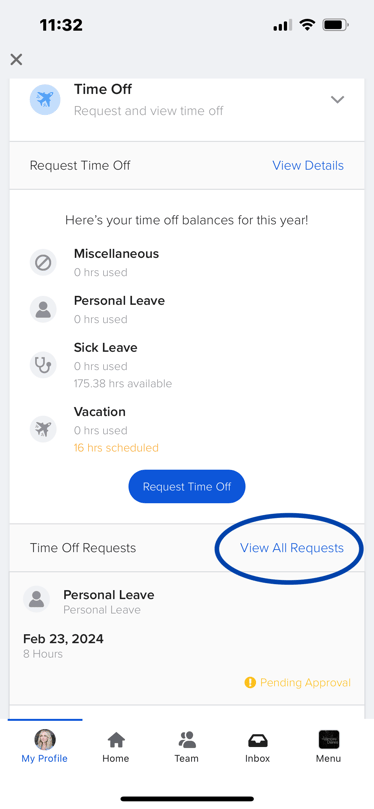
2. Navigate to Requests, and locate the time off request you would like to cancel.
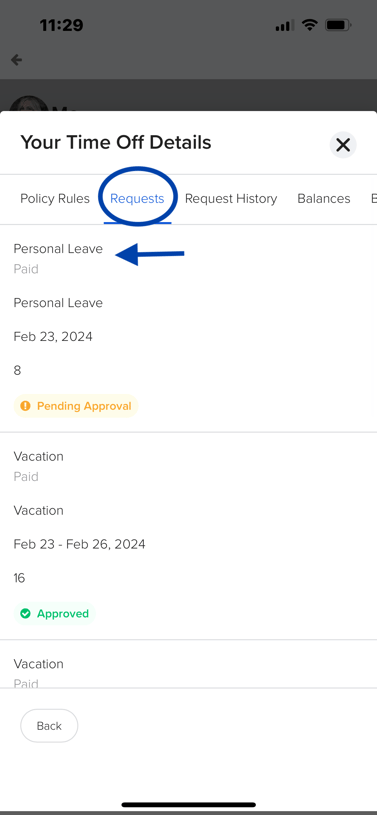
3. Once you locate the request you want to cancel, you can click Cancel Time Off in red in the bottom right corner.
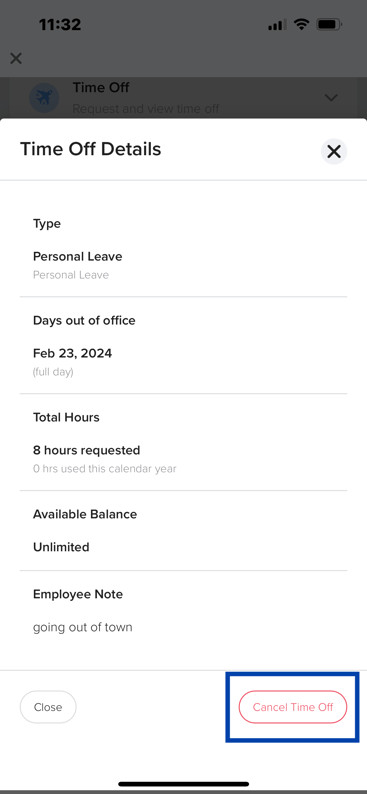
4. You can double-check that the cancellation went through by looking in your Time Off Requests, locating the request at the very bottom, and you should see Cancelled on the right-hand side.
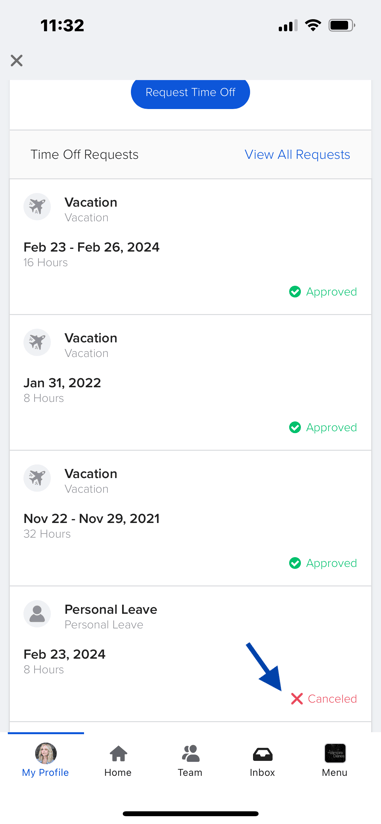
Note: You can only cancel a pending request if it is for a future date. You cannot cancel an approved request.
Check out our crash course on requesting time off as an employee!
Need more information? Contact support@goco.io
Happy Hiring! 💚