How to Navigate & Use Your Employee Home in GoCo
Upon logging in to their GoCo account, users are directed to their Homepage where they can explore a range of features and functionalities.
The Employee Home will serve as a convenient hub for your employees to easily access and manage their tasks within their GoCo accounts. Think of it as a personalized dashboard based on each user. When a user has outstanding tasks or workflows to complete they can quickly see and complete them from the inbox notifications section. They can also utilize the user-friendly widgets to easily clock in/out, check upcoming holidays, and initiate workflows for themselves. Additionally, if an admin posts an important announcement users will spot a banner at the top of the page. 🌟
If employees are looking for a history of their employment, timesheets, reviews, etc. Navigate to "My Profile" and access it through the appropriate module.
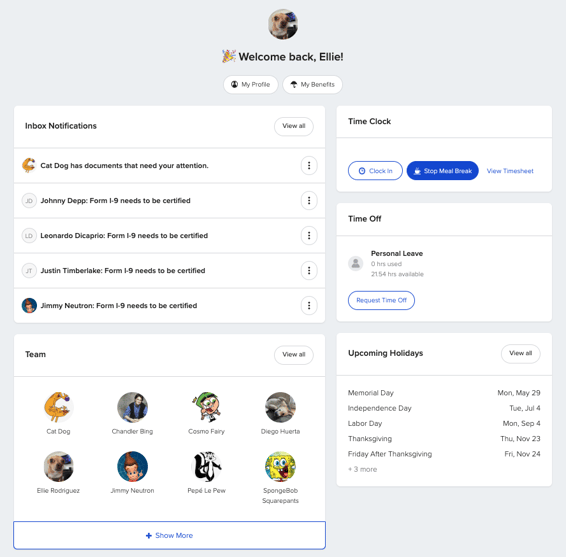
- Will the Employee Home page replace My Profile?
- No! This will not replace the My Profile Page but will serve as an additional tool for your employees to easily see "Action" items. The Profile Page will still exist for employees to view things like their Employment Information, Payment & Tax Information, Documents, a history of their timesheets, etc.
- Can I find a history of my timesheets from the employee home page?
- No, only the current time sheet is accessible through the home page, to see past time sheets navigate to "My Profile" and find them in the "Time" module.
- I don't want to see the Employee Homepage when I log in, I prefer to see My Profile upon login. Can I change this?
- As of now, this is the default experience, but check back for updates later this year!
- Can I customize my Homepage & change what widgets I see?
- Somewhat! You can customize the quick links section, and choose to pin any announcements for your team!
- As a Full Access Admin, can I view my Employee's Homepages?
- Yes, if you have the "View As" action located in the employees profile page you can view what the employee sees when they log in. Take note any changes you make will be permanent unless the employee goes in and makes updates. To learn more about the "view as" feature click here.
- I have access to multiple companies, what will my default view be?
- If you are a user that has access to multiple companies, then your default view will not change. When you first log in you will be taken to the Company Profile. You can still get to your Homepage from the Navigation tabs on the left side of your screen.
- I have access to the Company page, what will my default view be?
- If you are a user that has access to the Company page (Full Access Admins or a user with company access permissions), then your default view will not change. When you first log in you will be taken to the Company Profile. You can still get to your Homepage from the Navigation tabs on the left side of your screen.
Check out this quick video tutorial on the Homepage below
If you have any additional questions, please reach out to your GoCo Client Success Team or email us at support@goco.io.