How to send a Performance Review to my direct report?
After building a Performance Review start them for any employee at any time!
To send a performance review, simply log in to GoCo and follow these steps.
- Access the Performance Management app by clicking "View" on the card located on the Company home page or by selecting it from the left-side navigation menu.

- You have two options to access your reviews and send them: you can either click on the Reviews tab or the Templates tab.
- If you click on Templates simply click "Start" on the review you wish to send.

- If you click on Reviews click on the blue "Start Review" button at the top right of the page.
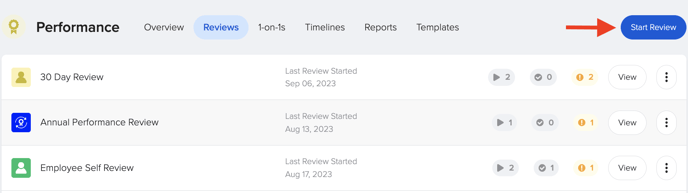
- GoCo will immediately ask you which template you would like to start. Select the template you desire and click "continue".
- If you click on Templates simply click "Start" on the review you wish to send.
- You'll be greeted with a start task to "Select Team Members" simply click on the button to open a list view of your team members.
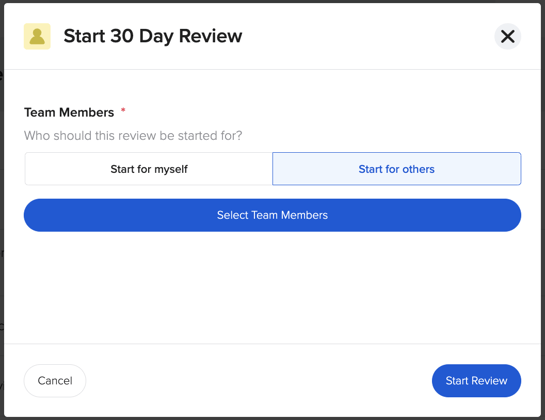
- Click on the filter icon at the top left to filter your employee view by the fields provided.
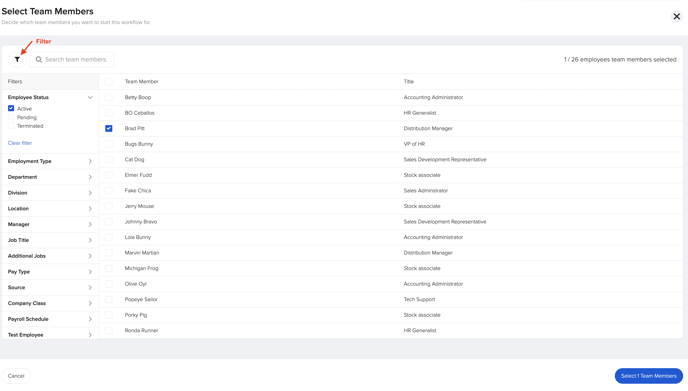
- Once you have selected your team members click the blue "Select Team Members" button at the bottom right corner of the page.
- And your done! The review has now been sent off. You should land on a page where you can see all instances for this review.

FAQ
Q: I don't see any reviews for me to start or I don't see a start button at the top right of the Review page.
You probably only have permission to view and complete your own reviews. If you're a supervisor looking to send reviews to your direct reports please contact your Admin to grant you permissions.
Q: Can I schedule a review to start on its own?
Yes absolutely! Check out this help article to learn how.
Q: My employees don't see the review I want them to access themselves. How do I fix that?
You need to set permissions for the review to be accessible to the employees. Click here to learn how to set those permissions!
If you have additional questions please email us at help@goco.io or reach out to your client success team. 💚
Updated 10.5.23