Can I set a Workflow to be started by an Employee?
If you have workflows that you would like to be available for your employees to start at any point in time, you now can set these up easily when building your workflow template or in company permissions.
Method 1
- First, you'll need to access the template you are looking to edit.

- Whether you're creating from scratch or customizing a pre-made template make sure you are on the "Build" tab of your template.

💡Pro tip: If you're starting from scratch, remember that setting your basic information is the first step, and then you can move on to this second step of building your template.
- Here in step one of "choose workflow starter", you'll set permissions for Team members to "Start Workflow For Themselves".

- Once selected from the drop down GoCo will automatically save your changes!
Method 2
To allow your employees access to start workflows from their own GoCo accounts, first access the Company Permissions app from your Company Homepage by finding the corresponding card and hitting "View".
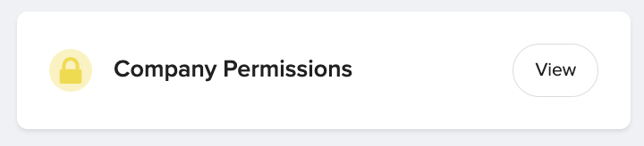
Once on the Company Permissions app, locate the "All Team Members" section & click on it.

On the "All Team Members" page, click on the ellipses button in the top right-hand corner to show the "Edit Permissions" option.

You will be redirected to a new screen to edit all Team Member Permissions, such as company access, personal info, etc. Locate the workflows section & expand it.

By default, once expanded all options will be greyed out. To unlock these fields, you will need to update the drop-down next to Workflows from "No Access" to "Custom". 
This will unlock the option for you to update each individual workflow. You can now edit whichever workflow you wish to allow your team members to start for themselves.
⭐Please note that you will only see your published workflows here. For more information on how to set up a workflow, click here!

Once you are satisfied with your selections, hit the blue "Save" button in the bottom left corner of the screen to publish your choices.
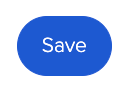
What will my employees see?
Now that your workflow is available for employees to start on their own, they will be able to access this workflow whenever they wish.
On the Homepage, they will see this workflow underneath their "Things I can do" widget. All they'll have to do is simply hit the "Start" button next to the desired workflow.

If you've input fields or instructions in the "Workflow Start Task" when building out the template, they will see this first. Once they've completed all required fields, they will hit the "Start Workflow" button & the workflow proceed to the next task assignee.
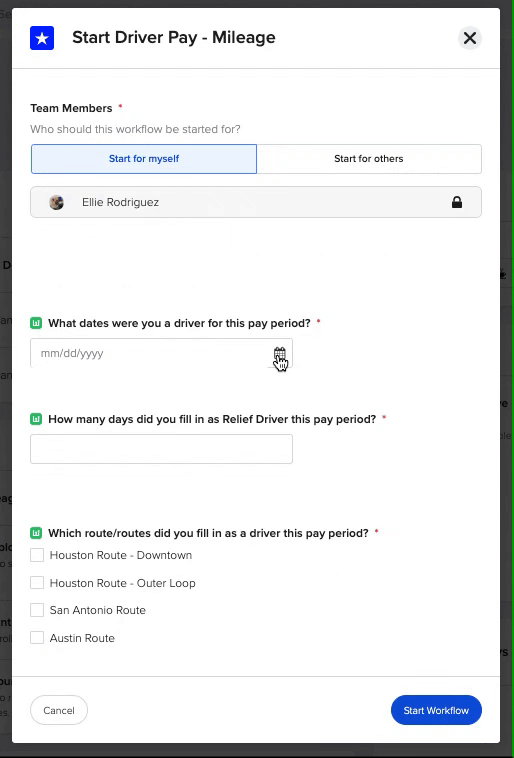
For more information or additional questions, please reach out to your Client Success Team or email us at support@goco.io.💚