How to integrate Lever with GoCo?
Step-by-step instructions on how to set up GoCo's integration with Lever
What is Lever?
Lever is a Talent Acquisition Suite that makes it easy for talent teams to reach their hiring goals and to connect companies with top talent. Lever is a platform that provides all talent acquisition leaders with complete ATS and CRM capabilities in one product.
What does the integration do?
Lever’s integration with GoCo syncs candidates & candidate data from Lever to GoCo when the hired stage is reached. To achieve this, you will need to connect to Lever and install a package in GoCo.
Click here to learn how to use the Integration with Lever after you've made the integration.
How do I enable the Lever integration?
- Login to GoCo, click on Marketplace either on the left side navigation or on your company page.

- Find Lever by clicking on Applicant Tracking on the left side navigation
- Click Add on the Lever card
- This will take you to view all of the premade recipes available for this integration & to "Build Your Own". Check out our help article on how to "Build Your Own" recipe here!
- Before you are ready to "Build Your Own" recipes, however, you will need to activate this integration.
- Focusing on the package available for this integration. Click on Use this Package for the first item titled “Sync candidate to GoCo when candidate stage is changed to hired in Lever."
- GoCo may take a few moments to download. Please wait patiently for it to load.
- GoCo may take a few moments to download. Please wait patiently for it to load.
- Click on the folders until you see the Recipe, then click the recipe.
- Here you will resolve any items marked with a red triangle and have the option to test the recipe.
- Click on the first item with a red triangle, then choose Edit next to "Connect to Lever"
- Create a new connection
- Choose the following inputs

- Input the API Key from Lever
- This can be found in Settings > Integrations & API > API Credentials
- Here you can generate a new key! Make sure you copy it
- Select ALL endpoints
- Toggle Confidential data access ON
- Copy & Save!

- Once the connection is successful, simply click on it beneath the "Active Connections"
- Now, Click on Step 1, the Trigger.
- Copy the “Workato webhook address”
- Save, Exit & Start the Recipe

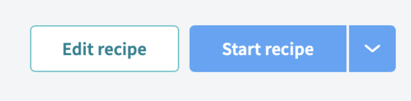
- Next, we need to add the webhook to Lever.
- This can be found in Settings > Integrations & API > Webhooks
- Toggle ON the webhook titled Candidate Hired, and add the new webhook here by clicking “+ Add webhook”

- Be sure to remove the duplicate https:// info after pasting

- Click “Verify Connection” - You should see it change to “Verified” (The recipe must be started in order for the webhook to be verified)
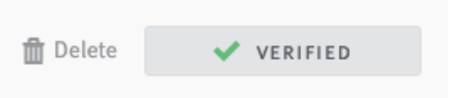
- Be sure to remove the duplicate https:// info after pasting
- One final step! Return to the Marketplace from the left side navigation
- You can access this next step from EITHER the Lever app page or the main Marketplace page
- Find the "Tools" menu & click on Properties

- Insert the email address in the "Value" column of who you'd like to be notified if an error occurs.

Viola! The integration is now complete. Click here to learn How to Use the Integration with Lever!
For any additional questions, please reach out to us at support@goco.io or your Client Success Manager. 💚