How do I set up Geo-Fencing in GoCo?📍
A step-by-step guide to help you get started with geofencing.
- How do I set up Geo-Fencing?
- What do my employees see when I have Geo-Fencing enabled?
- Setting Up GeoFencing Crash Course
- Troubleshooting Geo-Fencing
How do I set up Geo-Fencing?
To activate Geo-Fencing, you will need to visit your Time Tracking App. You can get there from your Company home page by finding the card that reads "Time Tracking" or from any page on GoCo by using the navigation tabs on the left side of your screen.

Here you will need to go to your "Settings" tab. Here you will either select a policy you have already created or create a new one. Check out this help article for directions for setting up a Time Tracking policy.

Now expand the section for "Geofence".

Here you will decide what geofence rules you want to enable. You can choose from "No Geofence", "Geo Alerts" & "Geofence".
⭐️ Hint: Geo Alerts allow employees to clock in outside the geofence, but it will be flagged on their timesheets. Geofence will block employees trying to clock in outside of the set range.

After you've made your selection, you will need to set up your geofence parameters for your Work Groups. To do this, hit "Set Up Geofencing Locations".
Here select which work groups you would like to enable geofencing for. Once enabled, it will apply to all time tracking policies that have geofencing enabled. Before saving, ensure that you hit "Edit" next to each policy and update your distance settings.

Within each work group, you will be able to set what distance you want your geofence to reach.
To verify an address, you will need to select the matching address that drops down in Address Line 1. Once ready, return to the previous screen by hitting update and hit save!
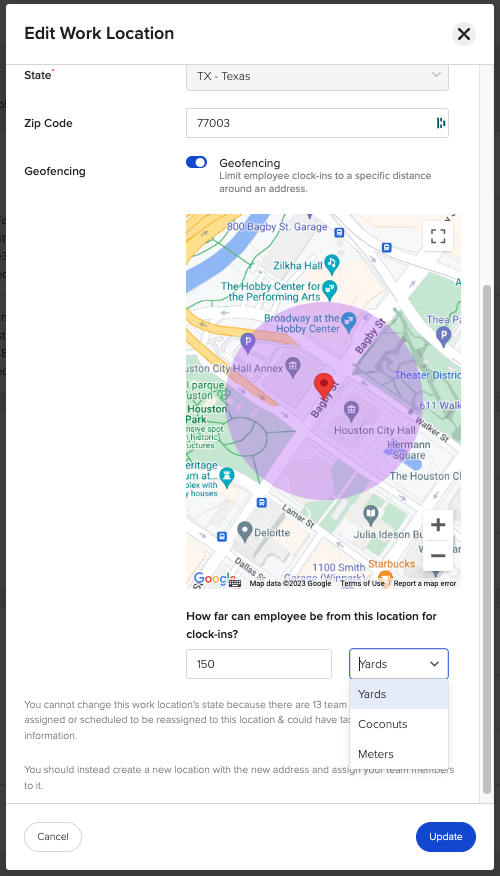
Now your Work Groups will be updated to show that they have geofencing enabled! Hit save again and you're all set! 🎉

What do my employees see when I have Geo-Fencing enabled?
When your employees clock in, they will be notified of their distance from the work location you set up.
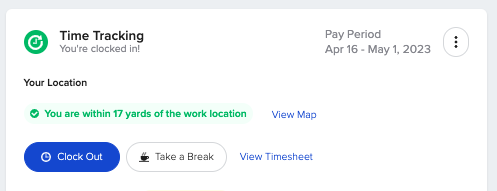
If they are out of range, depending on what settings you have chosen they will either be completely blocked from clocking in -
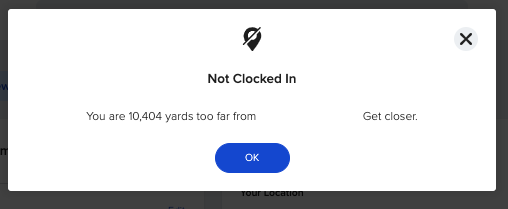
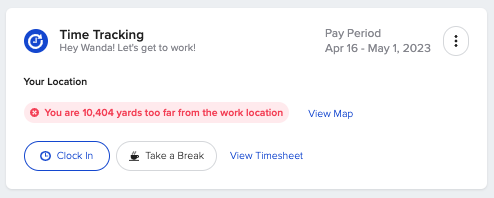
or be able to clock in, but have it noted on their timesheet that they were outside of the range you've set up.

Check out this Crash Course on setting up GeoFencing below!
For any additional questions, please reach out to your GoCo Client Success Team or email us at support@goco.io.