How do I set up Document Folders in GoCo?
- How to Set Up Document Folders
- Customizing & Organizing your Document Folders
- Searching for Documents
- Duplicating Document Templates
- Archiving Documents
- Crash Course Video on Creating Document Folders
How to Set Up Document Folders
From the company home page, navigate to the Documents App from the left side navigation or by clicking "View" on the Documents Card.

From here things may look a little different. The existing categories that live on this page are now organized into 5 pre-created folders listed in the same order as before.

Now for setting up! To create a new folder click on the +New button at the top right of the Documents page and select "Document Folder". Give your new folder a name and hit "Create".


📌 Note: You can only create 3 subfolders within a folder.
Now when you are creating your documents, you will be able to add a Document Folder.
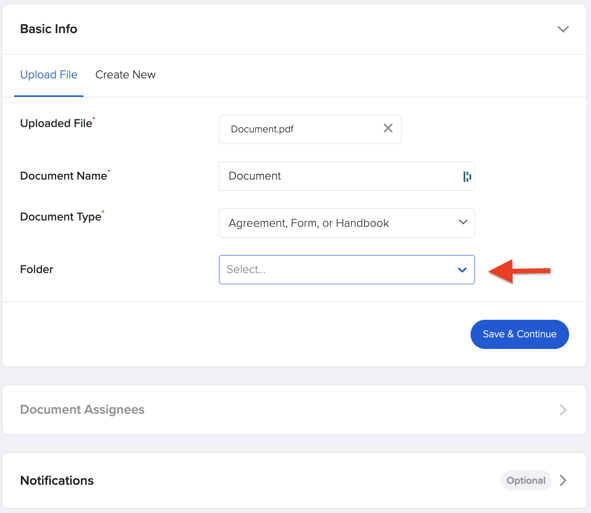
Customizing & Organizing
Admins can also "Edit Folder Name". To do this, simply click on the ellipses button and select the option from the dropdown. A dialog box will appear allowing you to make your changes. Hit "Save" when complete. 
📌 Note: You can use this grip icon to drag and drop Documents in and out of Document Folders too!
Click on the arrow next to each folder to expand your folder to reveal Documents and Subfolders.
Pro tip! Since GoCo will not let you reorganize the order of your Subfolders, simply place numbers in front of each subfolder name in your desired order!
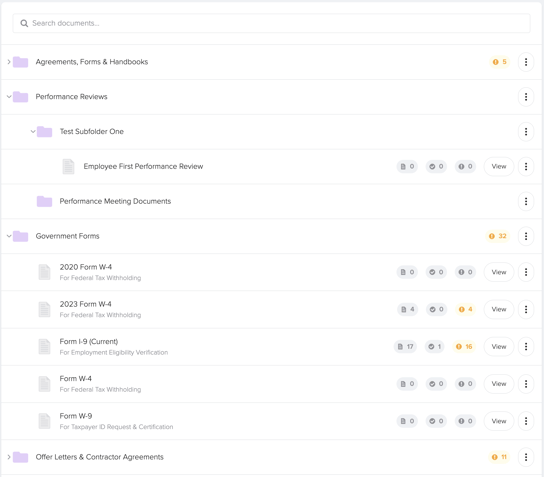
Searching for Documents
Use the search bar to search for Document Folders, Subfolders, and Documents within the App. 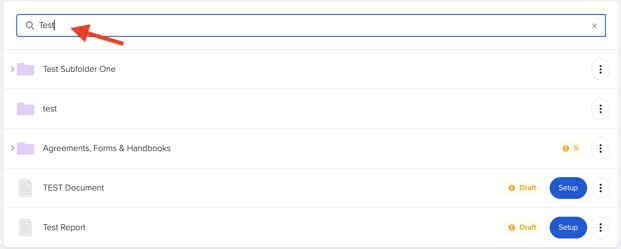
📌 Note: You cannot search for keywords within documents only titles.
Duplicating Document Templates
Duplicate an existing document template by clicking on the ellipses on the Document you desire and selecting "Duplicate Document".

Archiving Documents
As an admin, you can archive Documents Folders and Documents inside of folders. On the item of your choice click the ellipses button and select "Archive". Depending on the item(s) you're archiving you'll receive a warning to confirm how you want to handle the completed Documents you're archiving. 
📌 Note: All archived Documents are hidden from the Company Documents page unless told otherwise
At the top right of the Documents page click on the ellipses and select "Show Archived" to view all archived documents. 

To hide archived Documents, go back to the top right menu and select "Hide Archived"📌 Tip: Archived documents will appear in the location they were archived in

Want to learn about bulk downloading within the Documents App? Click here!
Interested in what employees will see with the Document enhancement? Click here!
Before getting started, check out this quick video below!
For any additional questions, please reach out to support@goco.io💚