How to view Documents as an Employee?
With the Spring Launch we modified a few things in the Employees' Document section of their profiles. Keep reading to learn more!
- To access Documents employees will need to log into GoCo and click on My Profile in the left-side navigation menu.

- Scroll down to Documents and expand the card.
- Employees should now see their Documents organized by folders.
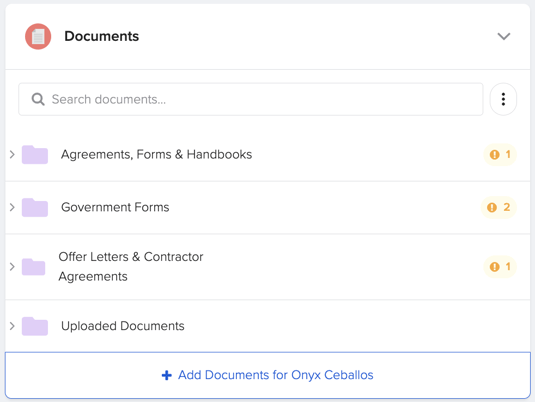
- Use the expand arrows to view additional Documents within a Document Folder.
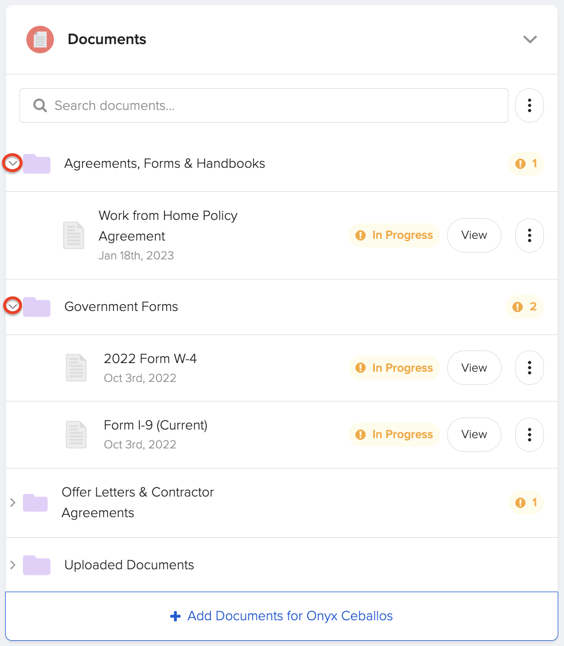
- Notice there is an Uploaded Documents folder. This will automatically be created once an admin uploads a document for an employee.
- Depending on the permissions set for the Document. Employees will be able to Download, and view their Documents.
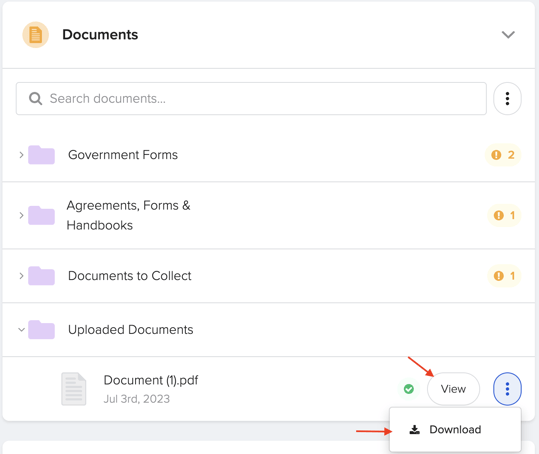
- Use the search bar to search for Document Folders, Subfolders, and Documents titles within the app.
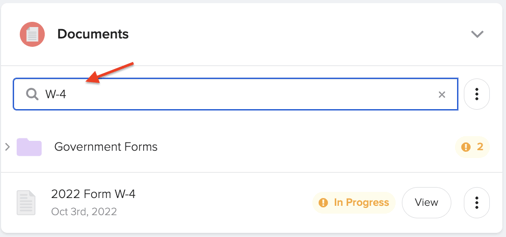
For additional help or questions reach out to your company administrator or email us at support@goco.io 💚