How do I integrate Lessonly with GoCo?
Check out this article for step-by-step instructions on how to set up GoCo's integration with Lessonly!
What is Lessonly?
GoCo’s integration with Lessonly allows for seamless account provisioning once onboarding is complete. To achieve this, you will need to connect to Lessonly and install a package in GoCo.
Click here to learn how to use the GoCo integration with Lessonly and what data syncs with it!
How do I Enable the Lessonly Integration?
- Login to GoCo, click on Marketplace either on the left side navigation or on your company page.

- Find Lessonly by clicking on Learning & Training or Build Your Own on the left side navigation.
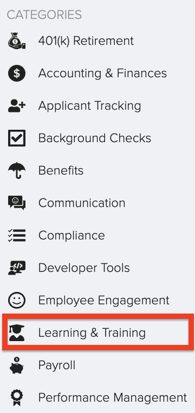
- Click Add on the Lessonly Card.
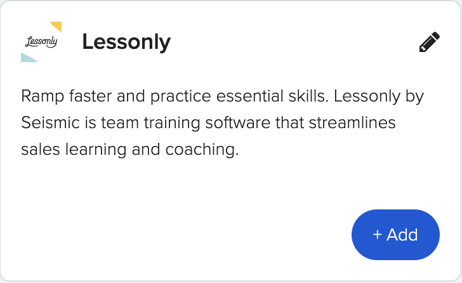
- This will take you to view all of the premade recipes available for this integration & to "Build Your Own". Check out our help article on how to "Build Your Own" recipe here!
- Before you are ready to "Build Your Own" recipes, however, you will need to activate this integration.
-
Focusing on the package available for this integration. Click Use this package for the first item titled “Sync created, updated, and terminated employees from GoCo to Lessonly”.

- GoCo will take a moment to download the package, please wait a minute or two
- Click Create on the imported package page
- When you click on the recipe, you will resolve any highlighted items and have the option to test the recipe. The first step is connecting to Lessonly!
Connecting Lessonly
- Open a new tab in your browser
- Log into Lessonly, click the cog in the top right corner
- Click on Settings
- Click on API & Webhook
- Here you will find the subdomain and the API key
- Go back to your GoCo Tab
- Insert the API key in the API Key field and hit Connect
- Save the recipe & exit the recipe edit screen.
- Now click Start Recipe and you're all set!
Click here to learn how to use the GoCo integration with Lessonly and what data syncs with it!
For any additional questions, please reach out to us at support@goco.io or your Client Success Manager. 💚