How does the Lessonly integration work? What data syncs with it?
You integrated Lessonly and need to learn how to use it along with what data can transfer? Keep reading to learn more!
Use the GoCo integration with Lessonly
If you are looking for a step-by-step guide to setting up this integration, click here.
You've completed the setup of Lessonly! Now simply add a new Employee to GoCo and fully onboard them. Almost instantly, an invitation email will be sent to the new employee.
They will appear in Lessonly with the Learner role.
What Data is Synced?
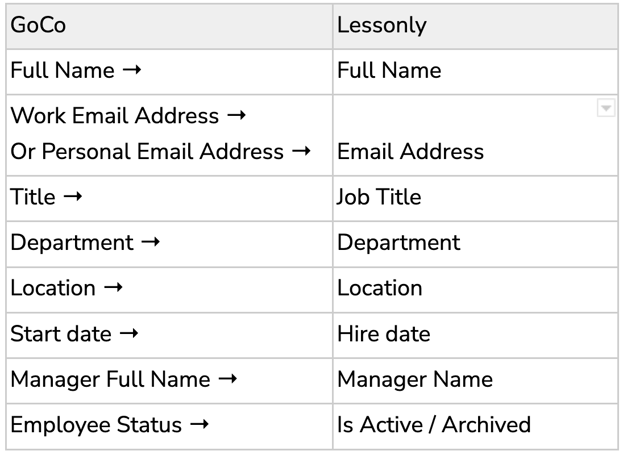
After using the integration, you may decide you want to share more information between GoCo and Lessonly. If you would like additional information transferred over, please reach out to GoCo’s Customer Success team with a list of items to add!
How can I be alerted if errors occur?
From the GoCo Marketplace, scroll down and find the menu item “Tools”
Next, click on “Properties”
Add the email address to this table.
Customizations to the Integration
Today, the recipe is set up to trigger when an employee is active. This means, their start date is not in the past and they have completed onboarding.
- If both work email and personal email are present at this time, they will be invited to Lessonly using their work email.
- If only personal email exists, they will be invited to Lessonly using their personal email.
- If you want the invitation to be sent ONLY once the work email address is present, let us know and we can help you customize your integration.
For any additional questions, please reach out to us at support@goco.io or your Client Success Manager. 💚🥥