Choose Workflow Starter
Learn all about what you can customize in this step during your Workflow build.
The first step when building a workflow from scratch is determining who your workflow starters are going to be. It's optional to add additional workflow starters but you can see the most common options in the Choose Workflow Starter step.
- Full Access Admin - already enabled by default due to full access
- Team Member’s Managers
- Team Members

Full Access Admins can start workflows for anyone (themselves and others.) But sometimes it’s helpful for team members to be able to start workflows for themselves, or managers to be able to start workflows for their direct reports.
 Once you’ve determined who you’d like to be able to start the workflow and for whom, indicate those selections from the dropdowns.
Once you’ve determined who you’d like to be able to start the workflow and for whom, indicate those selections from the dropdowns.
🌟 This functionality is consistent with what you can find in your company permissions. However, we have included it here for your convenience, allowing you to complete this task with fewer clicks!
You may notice that as soon as you grant someone other than the full-access admin permission to be a workflow starter, a blue icon appears on the Start Form step. This serves as a reminder that someone other than the full-access admin can start this workflow.
You will see the same icon on the Workflows template page as well!

Here are some examples of when it’s helpful to allow team members to start workflows for themselves, and what it looks like on their homepage!
- Expense Reimbursement Request
- Request For People Ops
- Equipment Request
- Employee Referral Submission
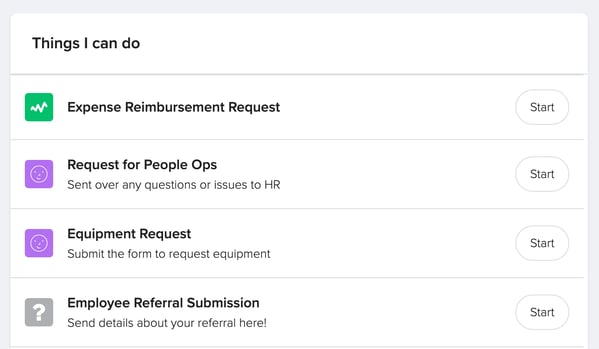
If you need additional assistance please email us support@goco.io 💚