Can I start a Workflow with another Workflow?
With GoCo's Workflow within a Workflow feature (Workflow-Ception), you can automate a workflow to start from an existing workflow. Keep reading to find out how!
In order to enable a workflow to start from an existing workflow, it is necessary to create and publish the Workflow template that you are inserting. 
Once that template is available you can begin adding that Workflow inside of the new Workflow (Workflow-ception).
- Navigate to your Workflows templates page and select the desired template you wish to edit.

- If you're creating from scratch or customizing a pre-made template make sure you are on the "Build" tab of your template.

- Next, select the task you want to add a Workflow to. If you're starting from scratch add a task.

- From the floating toolbar, click on the Apps button to select Workflow from the drop-down.

-
Select a workflow to insert from all published workflows.
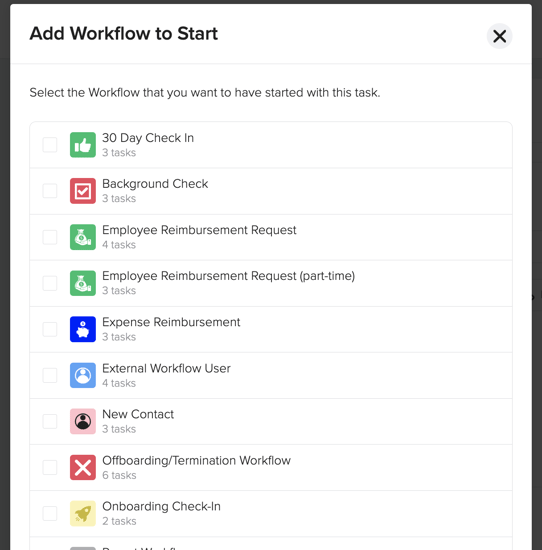
⚠️ Note: Hiring Workflows and Anonymous workflows will not appear.
- You're all set! You can add a "Workflow" at any step that you wish in the parent workflow..
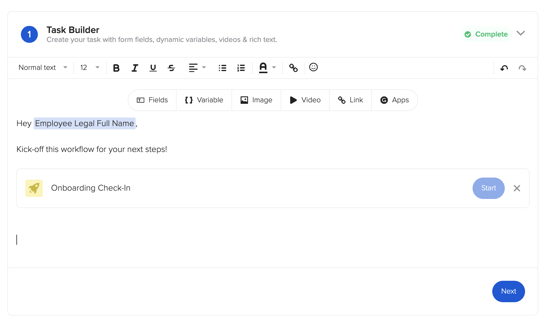
If you have any questions or need any further assistance, be sure to reach out to support@goco.io💚