What can I do in the Start Form?
What is the start form and how do I use it.
The start form is an optional, but super handy way to provide and/or collect information before a workflow is started.
What can it do?
- It can provide context about the workflow
- It can provide instruction to the workflow starter
- It can capture information being requested prior to the workflow being started, this information can be used in the workflow tasks
- It carries the logic of who the workflow is being started for (self or other)
Here are some common examples of when to use it (not required always optional)
- If the workflow starter needs to provide information in order for the following tasks to be actionable
- Think: Expense reimbursements
- Employee provides expense amount, upload of receipt, date of purchase, etc.
These items will be created into fields. To learn how to create fields click here
- Employee provides expense amount, upload of receipt, date of purchase, etc.
- Think: Expense reimbursements
- If the workflow starter is requesting something and needs to provide more details
- Think: Equipment requests, Religious Accommodation requests
- Employee asks for equipment items, amount, model, etc.
- Think: Equipment requests, Religious Accommodation requests
- If the workflow starter is a team member and no other tasks are for them
- Think: Anonymous Suggestion Box
- They simply provide their information on the start form and be done! Easy breezy.
- Think: Anonymous Suggestion Box
You’ll see where you can customize your start form in step 2.

A start form that has information and fields in it will look like this when a workflow is started: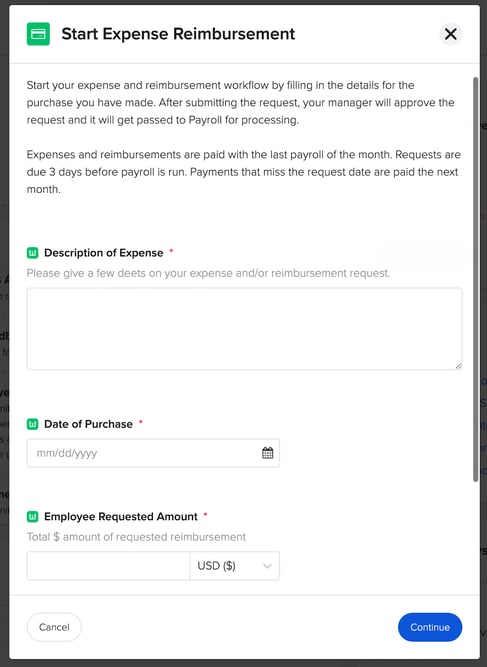
A start form that is left blank will simply show the workflow description and look like this when it is started: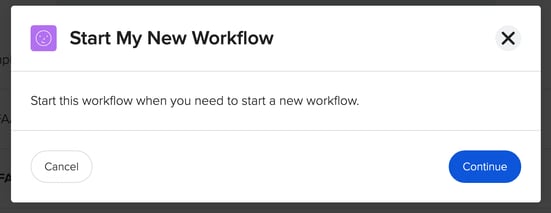
A start form that is left blank, but the workflow starter is a Full Access Admin or has permission to start for others, it will look like this when it is started:
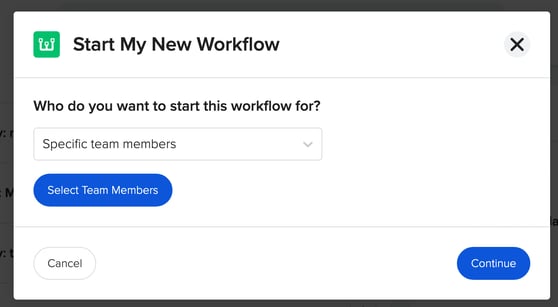
For additional questions on the start form please email us at support@goco.io 💚