Using Permissions to Grant and Revoke Access to Employee Personal Information
How to setup Standard and Custom Roles, as well as User Level Permissions to show or hide employees' Personal Information
Skip to Granting Access
What is Personal Information and Where Do I View It?
Personal Information includes Legal & Preferred Name, Photo, Legal Sex, Gender Identity, Preferred Pronoun, Date of Birth and Social Security Number.
All the Personal Information fields are viewable by the employee on their profile. However, other employees cannot view another employee's personal information other than Name and Profile Photo by default. Gender Identity is always hidden from anyone other than the employee.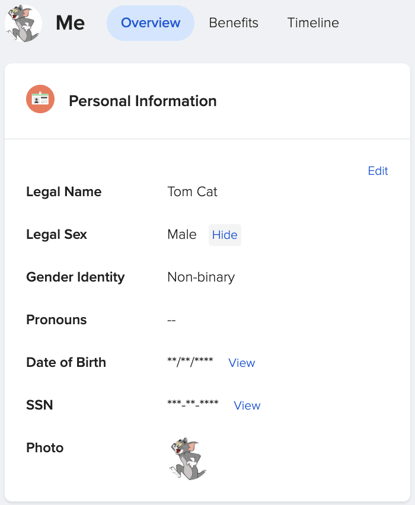
How to Manage Who Can View Other's Personal Information
Full Access Admins can select "View" from the Company Permissions section on the Company page to edit who can view Personal Information based off Standard Roles, Custom Roles, and User Level Permissions. 
From here you can click into the each category and set permissions for the roles you wish you give access to personal employee information. Note: some roles may already have limitations in place.
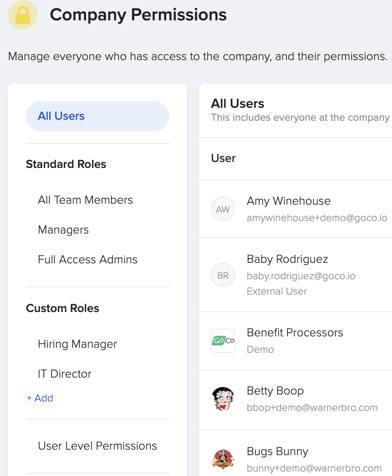
What Each Permission Role and Level Can View
Standard Roles
Full Access Admins
✔️ Can view and edit ALL other team members' Personal Information on their employee profile
✔️ Can view (not edit) ALL other team members' full Legal Name and Photo on the Directory or Org Chart on the Team page
❌ Cannot view nor edit other employees' Gender Identity
Managers
✔️ Can view (not edit) all their direct reports' full Legal Name and Photo on the employee's profile as well as the Directory or Org Chart on the Team page
✔️ Can view (not edit) all non-direct reports' full Legal Name and Photo on the Directory or Org Chart on the Team page
❌ Cannot view nor edit other employees' other Personal Information such as Legal Sex, Gender Identity, Preferred Pronoun, Date of Birth and Social Security Number
All Team Members
✔️ Can view (not edit) other employees full Legal Name and Photo on the Directory or Org Chart on the Team page
❌ Cannot view nor edit other employees' other Personal Information such as Legal Sex, Gender Identity, Preferred Pronoun, Date of Birth and Social Security Number
Want to disable the option for All Team Members to view the Directory and Org Chart? See this article!
Custom Roles and User Level Permissions
The following steps explain how to edit access to Personal Information for both a Custom Role (set of customized permissions applied to one or more employees) and User Level Permissions (set of customized permissions applied to only one individual employee).
If an employee has a Custom Role or User Level Permission and is also a
Full Access Admin (Standard Role), they can view ALL employees' Personal Information (minus Gender Identity) on their profile.
Each permission level adds to the others and does not take away from another permission level assigned to the same employee.
- From the Company page, select "Manage" or "View" on the Company Permissions section

- Select whether to add the Custom Role or User Level Permissions
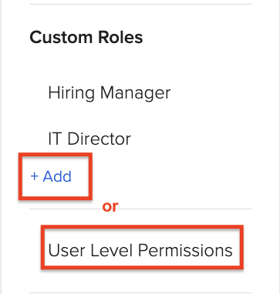
- While adding, skip past Company Access straight to Team Access and find Personal Info
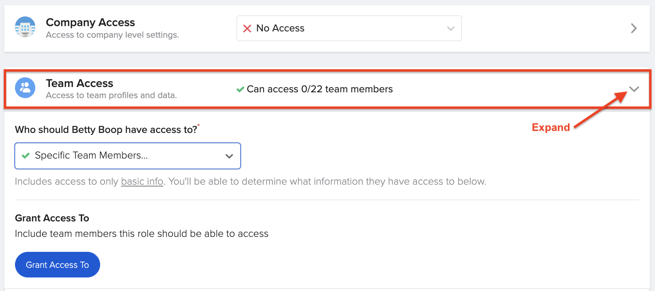

- Expand the drop-down. Here you can select "Can View", "Can Edit" or "Custom" (allows you to cherry pick the subcategories) to give the Custom Role or User Level Permission access to view or edit any of the following Personal Info, except Gender Identity. Gender Identity is always hidden from anyone other than that employee.
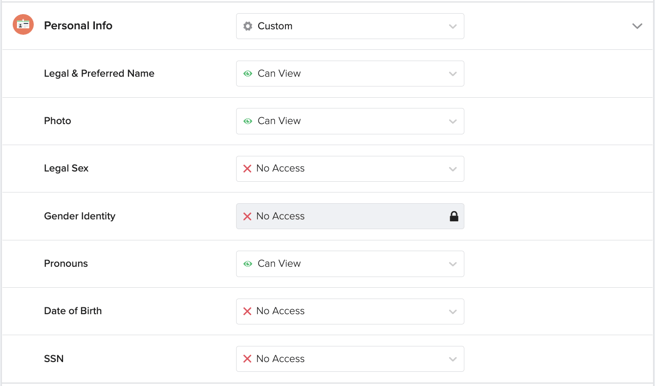
If you leave the default option, "No Access", employees in this Custom Role or User Level Permission can only view Legal & Preferred Name and Photo. - Hit Save and you're all set!
Have a question we didn't answer? Email us at support@goco.io 💚