What is the Benefit Sync Dashboard?
Use the links below to skip ahead.
What is the Benefit Sync Dashboard?
The Benefit Sync Dashboard will consolidate all employee changes related to benefits in GoCo and allow you to view them in one place. It includes things like benefit enrollments, dis-enrollments, & changes.
You can use this to notify the benefit processor of all benefit tasks that must be completed with a carrier. The dashboard is essentially a checklist for the processor to keep track of items that have been completed/are incomplete.
What does the Benefit Sync Dashboard look like?
The Benefit Sync dashboard has two views! A Table View & a List View. You can use this button to switch between the two.
List View

Grid View

If you are a Benefit Processer, then your view will be different than our Full Access Admin. Click here to skip to the Broker View!
In either view, you have the same filtering & sorting options.

- Use the filter button to display additional filter options like displaying certain Event Types, only events that have not been synced, and more!

2. Use the sort button to select how you want this information to be sorted. For example, you can sort by the effective date and then choose whether you want this info to be "oldest to newest" or "newest to oldest". You can also layer sorting by hitting the blue button labeled "+add another sort". For a guide on all sorting & filtering options, click here!

3. If you have access to multiple companies, you will be able to select which one you want to view here.
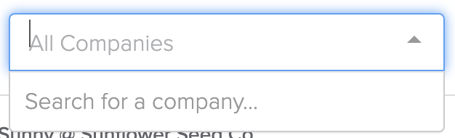
4. You can select which employees you want to view here.
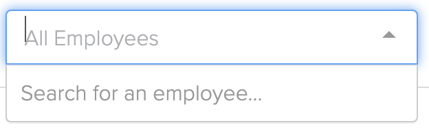
Broker View
The Broker View is very similar to the FAA view, however, there might be some differences. Since a broker may have access to multiple companies, they will be able to filter through their connected companies. A FAA with benefit processor permissions on a Corporate Group is also going to be able to switch between companies. Other than that the functionality of the Benefit Sync Dashboard remains the same.

How do I use the Benefit Sync Dashboard?
Nothing on the dashboard happens automatically! If you are a benefit processor, you are responsible for taking action outside of GoCo to ensure all items are aligned with your benefits system before completing/syncing in GoCo.
- Click directly on a task and an expanded bar will open on the right side with details of the change that needs to be synced.

- To finalize a task, simply click on the drop-down menu and choose "complete" or click the blue "complete" button

If you need to reopen a task, use the dropdown to set it back to incomplete
-
If you wish to bulk complete your tasks. Click the checkbox located in the top left corner to select all your options and click "Complete"

- GoCo will ask for a final confirmation to bulk complete.

- GoCo will ask for a final confirmation to bulk complete.
- If you need further information (ie EE SSN, Address), click on the employee's name on the right side menu, and a nifty pop-up will appear with detailed employee information.


This information will include basic EE information, and employment data such as salary/title, benefit history, and more.
- Lastly, you can make notes & attach documents to any tasks! All actions you take on a task will be time-stamped and a part of the history timeline found in the bottom right of the screen.

Some Tips & Tricks!
Email reminders
The task appears on the dashboard. The next morning, when the daily GoCo emails go out (per default - can be changed), it tells you to Sync Benefits. Depending on your settings, you’ll either get daily/weekly reminders.- If you complete the task (in the normal task manager), you won’t get another email until new tasks are on the dashboard. This is true whether or not you actually sync the task to the dashboard.
- If you leave the general task open (in normal task manager), you will get daily emails to complete it until you close it out. Again, this is true whether or not you actually sync the task on the dashboard.
Transferring of Tasks
- If at any time, you need to change the benefit processor on a line, any OLD and incomplete tasks will be transferred to the new benefit sync processor.
- During open enrollment, you will see a set of tasks grouped together, versus individual tasks. You will also be able to quickly download a change report straight from the dashboard that you can use when communicating to the carrier.
Event Type Confusion
- A task may be labeled “Imported Enrollment” or “Open Enrollment” - this is done on the line under Enrollment Method. It will still fall into one of the above categories (completed, change required, etc.) but that category doesn’t necessarily relate to it being an imported or open enrollment.
- GoCo didn’t make this change via import, it just takes the label of the line’s enrollment method. Ex. Imported Enrollment (Change Required) - this could be that GoCo made an update manually to an enrollment that was originally imported.
To see a video training on this feature, click here!
For any additional questions, please reach out to your Client Success Manager! 💚