What do the filters on my Benefit Sync Dashboard mean?
This article will detail all the filters that you have access to on your benefit sync dashboard.
When using your benefit sync dashboard, you can customize your view to fit your needs. All you'll need to do is hit the filter button on the top of your screen to display your options.

Use this guide to figure out which filters you want to choose.
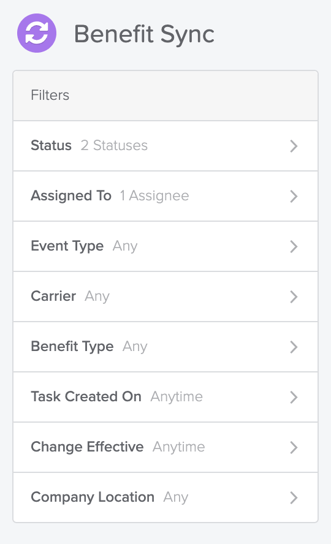
Status
- Not Synced
- This is the most common status you will find. These items have not been looked at or synced to the carrier. You will need to take action on these items and then close them out as “complete” when done.
- Change Required
- These are items that were previously synced but something changed that needs to be communicated to the carrier. For example, if someone’s new hire enrollment was completed, processed & closed out, but then the window was reopened and the EE elected different coverage, the status would show as “change required”.
- Complete
- These items are complete. No action is needed.
- Pending
- Pending tasks are tasks that have been started but aren’t yet finalized. For example, new hire enrollments and QLE enrollments will fall into this category until the window closes.
Other Filters
- Deleted
- These are tasks that have been “deleted”. This commonly occurs when a change in required tasks appears, and then is canceled. (ie someone opens a life event ticket, and then cancels it)
- Assigned To
- This is who should take action on the outstanding items. Very helpful when you need to see someone else's outstanding notifications.
- Event Type - this dropdown list all the event types for benefits
- Carrier - list the carrier options for your company
- Benefit Type - list the benefit options for your company
- Task Created on - allows you to choose a specific date or date range for tasks
- Change effective - allows you to choose the effective date of the change
- Company location - allows you to choose a specific location
You also have some additional sorting options on the top of your screen. You can add multiple at once.
- A to Z or Z to A
- Default is A to Z (most outdated to most recent)
- Change effective
- Company Name
- Team member (will be linked by EE email)
- Carrier
- Task created onWays to sort (you can add one or multiple)
If you have additional questions contact support@goco.io
Happy Filtering! 💚