Using the Invites tab of your Teams Page
Check out this article to learn how to manage your Hiring Invitations in GoCo!
To manage your Hiring Invitations, first navigate to your Teams app. Here, switch over to your "Invites" tab. 
In the invites tab, you will find your general Company Onboarding Link. This is used to invite users who do not have access to email to join your company. SSN and DOB will be required instead.

You will also find users who have not received their onboarding invitation & be able to send it from this page. You can send it to everyone on this page by selecting the blue "Send Invites" button next to the search bar or individually by hitting the ellipses button next to that user & selecting "Send Invite".

In the next tab, you will find users who have been invited to onboard but have not clicked on their onboarding link. You can send them a reminder from this page. Again, you can send individually or in mass.

In the final tab, you will find users who you have completed hiring for & have not been invited to onboard on GoCo because you are missing information for them, either a DOB or a social security number. 
Hit the "Edit" button to update this information. 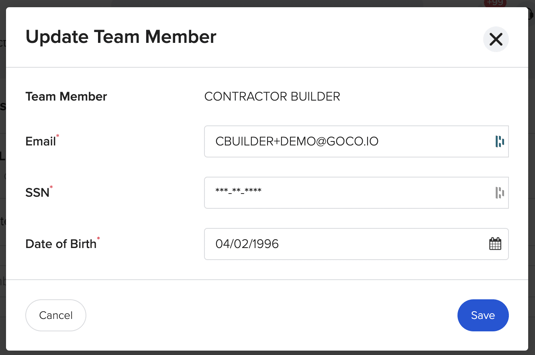
Once this is updated, they will be removed from this area & you will be able to invite them to onboard with GoCo. 
If you have any additional questions, please reach out to the Client Success Team at support@goco.io.
Happy Hiring! 💚