Terminated Employees & Workflows
Terminating Employees can be a pain! Delegating tasks that the employee was responsible for can be tricky & things can fall through the cracks. Luckily, GoCo can help to avoid this.
When terminating an employee in GoCo, you will go through our handy dandy Termination Wizard to ensure nothing is missed. Here you will be able to reassign any direct reports the employee had, notify your Payroll Processor and/or Benefit Admins that they need to be removed, etc.
If an employee had any workflow templates or active workflows that they were assigned tasks in, they will also appear in the termination wizard.
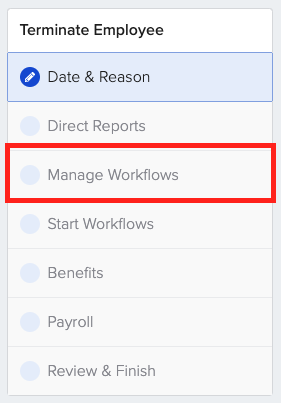
Here you will see active workflows & workflow templates. With workflow templates, you will see both published and those in draft mode.

With each workflow, you will be able to select either "Do Nothing, Reassign Tasks, or Complete Active Workflows".
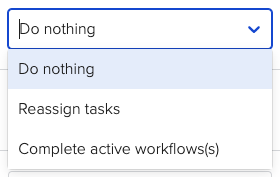 Choosing to reassign tasks will prompt another drop-down to appear for you to select the user whom you will reassign these tasks to.
Choosing to reassign tasks will prompt another drop-down to appear for you to select the user whom you will reassign these tasks to.

Choosing to complete active workflows will mark all open tasks in the workflow as "canceled" & they will be removed from your active workflows page in the workflows app. 
Once you've made all of your selections, simply hit "Continue" to move on and finish termination.

If you have any additional questions, please reach out to your Client Success Team or email us at support@goco.io. 💚