Team Access Permissions
This article outlines what permissions you can customize for a team member on a team level basis.
With GoCo's advanced permissions, you'll not only have the ability to customize company-level access, you'll also have the ability to customize team-level access! What exactly does that mean? Let's dive in. 
Team access permissions provide access to things like PTO requests, banking information, employment history, emergency contacts, etc, that relate to a specific individual.
First when assigning Team Access, you must decide who from your team you are giving access to. Choose from:
- All Team Members
- Direct + Indirect Team Members
- Specific Team Members (you can filter by a location, department, employment type, etc)
- No One
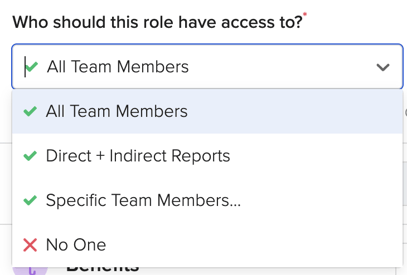
Access Types:
- Can View: Under this setting, the user will have view-only access to data.
- Can Edit: Under this setting, the user(s) will have edit access to data.
- No Access: Under this setting, the user(s) will not be able to view or edit any information in the applicable section.
- Custom: This setting is only applicable in the following sections: Contact Info, Documents, Employment & Compensation, Hiring & Termination, Payment & Tax, Personal Information, and Reports. Under each of these settings, you have multiple sub-settings that you can customize to allow the user(s) to either hide, view, or edit the subsections. Below you'll find more information on the various options that allow maximum flexibility.
Here are all the sections you can customize
- Activity Report: The activity report is only available to full-access administrators
- Benefits: This may or may not be a setting you see, depending on if you have benefits enabled on the company level. This section shows you active benefits, dependent information, past enrollment windows, historical benefits, and any pending/completed life events (note: this area might contain sensitive information).
- Contact Info*: This section can be customized by subsection. The available subsections you can customize are:
- Personal Email (can view, can edit, no access)
- Note: can only edit email BEFORE employee on-boards. After the employee on-boards, the field only becomes editable by the employee themselves.
- Personal Phone (can view, can edit, no access)
- Work Email & Phone (can view, can edit, no access)
- Address (can view, can edit, no access)
- Personal Email (can view, can edit, no access)
- Custom Fields: This section can be customized by subsection. The available subsections for this section will be unique per company. For example, if your company level custom fields include T-Shirt Size, Favorite Food, & Ethnicity - those will be the fields you can allow users to view or edit.
- Documents: This section can be customized by subsection. You also can provide a bit more power to a user by providing them Full Access. Under this permission the user will be able to send, verify, archive, and delete documents as they pertain to the employee. You have flexibility by template type and if you click on each of these template types, you'll notice you can customize even more per document template. **Please note - documents might contain sensitive information that the user can see - even if those permissions are restricted on the user level. Here are the template types you can specify access for:
- Agreements, Forms & Handbooks
- Documents to Collect
- Government Forms
- Offer Letters & Agreements
- Performance Reviews
- Uploaded Documents
- Emergency Contacts: This section contains primary and secondary emergency contact information.
- Employment & Compensation: This section can be customized by subsection. The available subsections you can customize are:
- Start Date
- Title
- Company Class
- Location
- Departments/Divisions
- Manager
- Compensation (this includes salary, hourly, and stock options) (note: this is sensitive information)
- Employment Type
- Payroll Schedule
- Time Off Policy
- Time Tracking Policy
- Custom Timesheet Approver
- Employment History
- Expense Management: This section can be customized by subsection. The available subsections for this section will be unique per company depending on what Expense Management templates you have created.
- Hiring: This section can be customized by subsection. The available subsections you can customize are:
- Hire New Team Members
- Hire New Team Members
- Import: This section can be customized by subsection. The available subsections you can customize are:
- Team Import
- Benefits Enrollments
- Prior Year(s) W-2
- Messages: This section allows you to view, compose, send, & use variables with Messages.
- Onboarding Tasks: This section allows you to view or edit any onboarding tasks a user might have assigned to them.
- Payment & Tax: This section can be customized by subsection. The available subsections you can customize are (note: this is sensitive information):
- Payment Method (contains direct deposit information)
- Tax Withholding (contains both federal and if applicable, state withholdings)
- Performance Management: This section can be customized by subsection. The available subsections for this section will be unique per company depending on what Performance Management templates you have created.
- Personal Info: This section can be customized by subsection. This section contains all applicable personal information as it pertains to the employee. The available subsections you can customize are:
- Legal & Preferred Name
- Photo
- Legal Sex
- Gender Identity (this will always be hidden - the only user who can view/edit this field is the employee)
- Preferred Pronoun
- Date of Birth
- SSN (note: this is sensitive information)
- Reports: This section can be customized by subsection. You'll notice that reports are categorized under two main sections:
- Standard Reports
- Custom Reports
Please note: if a report contains sensitive information and the user does not have access on the user level to that information (ie SSN), that information will show on the report as **REDACTED**. - Spaces: This section can be customized by subsection. The available subsections for this section will be unique per company depending on what Spaces you have created.
- Team Surveys: This section can be customized by subsection. The available subsections for this section will be unique per company depending on what Survey templates you have created.
- Team Timeline: This section allows you to see an employee's team feedback history. Please note, private notes will always be private and are not viewable by anyone except the person who submitted the note.
- Termination: This section can be customized by subsection. The available subsections you can customize are:
- Termination Date
- Termination Reason
- Additional Termination Details (Direct Reports / Benefits / Continued Coverage / Payroll)
- Time Off: This may or may not be a setting you see, depending on if you have time off enabled on the company level. This access allows you to view/edit time off requests & balances.
- Time: This may or may not be a setting you see, depending on whether you have time tracking enabled on the company level. This access allows you to view/edit current time sheets and clock in/out on behalf of the employee.
- Two-Factor Authentication Reset: This may or may not be a setting you see, depending on if you have permission to set two-factor authentication or not.
- Workflows: This section can be customized by subsection. Under this, the Full Access Admin will be able to allow other users to start, view, and/or manage your workflow templates. You can customize these permissions by specific workflow templates. The available subsections you will see are the workflow templates that you have created for your company.
- Two-Factor Authentication Login: Decide if this is required or not from this user upon login.
Have a question we didn't answer? Email us at support@goco.io 🦖