How to send an SFTP within GoCo
Need to send tabelized data via SFTP to another platform? Keep reading to learn more!
What is SFTP?
SFTP is a secure file transfer protocol that uses secure shell encryption to provide a high level of security for sharing files.
The main use for Admins to use this would be to send tabelized data from a custom report (CSV) in GoCo and securely share it outside of GoCo via SFTP file transfer.
So let's setup that integration:
- Login as a FAA. On the company home page find the Marketplace card (located on the bottom right side) and click View.

- Here you'll find a grid view of GoCo's Apps & Integrations. On the left side navigation click on Productivity.
- Scroll down to the SFTP Card and click on the blue +Add button to get started.
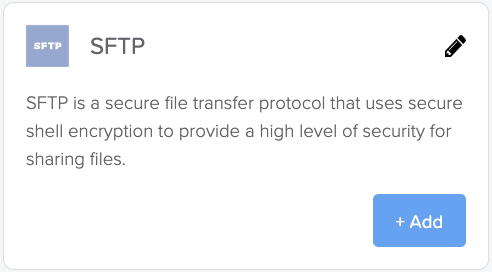
- This will take you to view pre-made Recipe Templates available for this integration & to Build Your Own. Check out our help article on how to "Build Your Own" recipe here!
- Since we're looking to share Report Data at a regular cadence, we're going to use the premade template Send a CSV with employee data from GoCo to SFTP on a schedule. Select Use this recipe.

-
This will open a new screen to edit this recipe, click the "Use This Recipe" button again at the top right.
- GoCo will buffer for a minute before letting you know that your recipe requires data customization. Click Customize Recipe.
You'll be taken back to this screen & will now need to complete the following steps to get connected. 
- First we need to set the schedule for this recipe. Click on the red card shown under Trigger. A pop up screen to your right will appear.
- Select your Time unit from the dropdown (minutes, days, hours, etc.). Once selected it will ask you to set the Trigger every, here enter a whole number to define the schedule.
- If you select days, weeks, or months from the first drop-down you will also have a Trigger at field to complete please be sure to click on the grid icon to the right to select the time (if you try to enter the time manually the field may disappear. Simply refresh your page and retry using the grid)

- Now let's click on the last red card Upload file to SFTP server and a pop up screen should come up again to your right.
- Enter all SFTP server credentials.
- Not sure how to retrieve your credentials? Click here to learn more about connection setup
- Click here for more data and security information from Workato
For any additional questions, please reach out to us at support@goco.io 💚