How to send Reminders for Workflows
Do you want to remind your team about incomplete workflow tasks? GoCo reminders allow you to send nudges to team members!
Learn how to send reminders quickly and easily from Workflows – or remind employees about all their tasks across many workflows.
These reminder messages differ from GoCo’s automatic notifications in the following ways:
- Admin Control
- Admins control when they are sent
- Admins can see the sent message in their Messages dashboard (with the Messages feature)
- Supports preferred contact method
- Supports text messages (if the employee has chosen it as their preferred contact method)
- Does not hit GoCo Inbox
We think you’ll love the simplicity and flexibility of GoCo’s reminder feature, and best of all, sending basic reminders is included with Premium HR!
Use the links below to jump ahead in this article.
- Sending a reminder to a specific team member for a Workflow
- Sending reminders to multiple team members for a single workflow
Sending a reminder to a specific team member for a Workflow
- From the Workflows Active Workflows tab & locate the workflow you’d like to send a reminder for.

- Pssst... You can use the filters to sort by team member or workflow name!
- Click on the ellipsis next to the desired workflow & simply click Send Reminder!
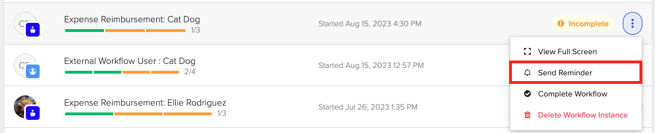
Sending reminders to multiple team members for a single workflow
- Navigate to the Workflows Templates tab
- Find the template you’d like to send a reminder for & click on the ellipsis next to the desired Workflow
- Click Send Reminder
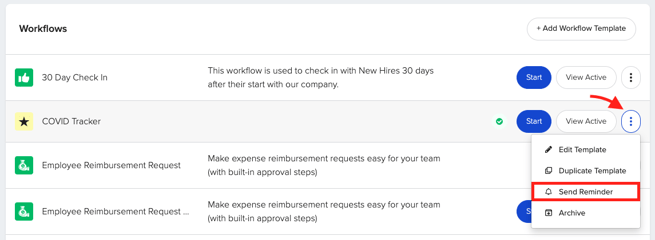
⭐ This will send a reminder to each team member who has this workflow currently "in progress"!
Sending & Customizing your Reminder Message
In all of the scenarios listed above, the following will happen depending on your GoCo plan:
If you do not have GoCo Messages installed
If you do not have the GoCo Messages app installed, an auto-generated message will appear.
⭐ To find out more about upgrading, hit "learn more" on the banner below your message.
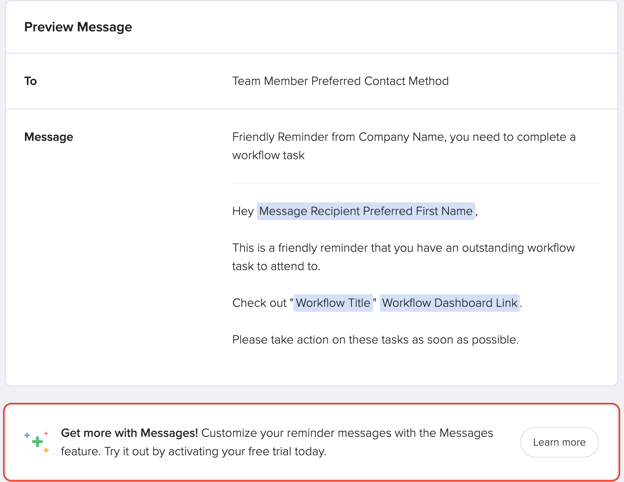
If you do have GoCo Messages installed
If you do have GoCo Messages activated, then you will be able to customize your message before sending it.
You will be able to edit your "Basic Info" & update your message send type (email, SMS, preferred contact method).

You will be able to update your "reply to" address (please note this feature is not available for SMS) & update your message subject.
⭐ Hint: use the "variable" button to add personalization tokens, like the message recipents name.

Lastly, you can update the context of your message. Use the formatting options on the top to add emojis, images, and so much more. Add any attachments needed & then hit the "Send Message" button!

After your message is sent, you can view it in your Messages app underneath the "Workflow Reminders" filter.

Automated Reminders
Are you interested in setting up automated reminders? Learn more here!
If you have additional questions please reach out to your CS Team or email support@goco.io 💚