How to create Custom Automated Notifications & Reminders
Everyone’s business processes are unique. While GoCo strives to cover the majority of use cases automatically, it’s not always possible to capture every client’s nuanced needs. That’s where our highly customizable solution comes in!
As a Full-Access Admin, you can create custom notifications and reminders by following these easy steps...
- Navigate to the Marketplace from the Company home page or the left-side navigation

- Click on the GoCo App (hint: use the search bar to easily locate it)
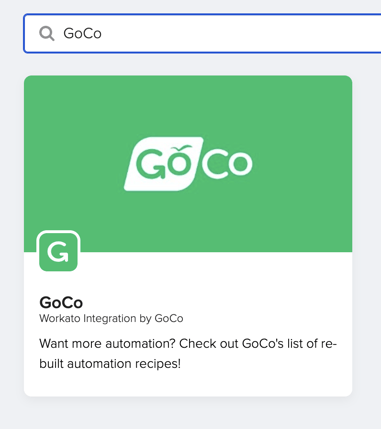
- From here, choose the starter recipe titled: When a task notification occurs send a Message or Email

- Click the blue "Use This Recipe" button again at the top right of the page.
- Next you'll need to update the trigger logic. Click on the red box beneath "Trigger" to open your options the right (your screen should look similar to the one below).

- Select the Notification Type using the trigger conditions panel on the right. You can copy/paste the type from the list below.
- If you want more than one, reach out and we can help you! (Tip: These are the same task types that you see in your inbox)
- Input the Full Name as it exists in GoCo of the person who is being notified
- Workato Email (in recipe by default)
- Slack (in recipe by default, needs authentication) Identify how you’d like to send the message - Add or remove the following options:
- MS Teams
- Twilio
- Gmail
- Outlook
- Feel free to customize the message! (be sure to click on the action to open customization options)

- At the top right of your page click Save, then Exit and Start the recipe!
List
Notification Types: (Case Sensitive)
AcaBenefitCoverageChangesRequiredNotification
AcaUploadHoursNotification
BenefitsSyncNotification
CarrierFormTemplateRequestNotification
ClosedPayrollChangeNotification
DocumentExpiredNotification
DocumentExpiringNotification
DocumentVerificationNotification
EmployeeDocumentNotification
EmployeeDocumentReceivesCopyNotification
EmployeeDocumentResetNotification
EmployeeOnboardTaskNotification
EnrollmentMissedAdminNotification
EnrollmentReminderNotification
FeedbackActivityNotification
FinalPaycheckIssueMethodNotification
FinalPaycheckNotification
FinishHiringNotification
I9CertificationNotification
LifeEventAdminApprovalNotification
LifeEventApprovedNotification
LifeEventRejectedNotification
NewPayrollStateNotification
OfferAcceptedNotification
PayrollAdditionNotification
PayrollChangeNotification
PayrollSyncNotification
PerformanceTaskNotification
RequestedDocumentExpiredNotification
TimeOffCancelledNotification
TimeOffRequestDecisionNotification
TimeOffRequestNotification
TimesheetApproveNotification
UnumLimraApiFailureNotification
VericredApiFailureNotification
VidixIntegrationErrorNotification
VoluntaryCoverageChangeNotification
VoluntaryEOISyncNotification
WageChangedNotification
WorkflowTaskNotification
Additional Recipe examples:
- When OfferAccepted by someone in certain Department → Send Slack to Channel
- When EmployeeDocument notification is for certain Employee → Send text to someone
- When a WorkflowTaskNotification or EmployeeDocumentNotification is assigned to me → Notify me
- When a WorkflowTaskNotification or EmployeeDocumentNotification is for a certain Team Member → Notify them or me
- When notification type is TimesheetApprove and Employee is certain department → send Slack Message to Me
- When notification type is DocumentExpiring and task is assigned to me → send Slack Message to me
This was a beginners guide to creating simple customized and automated notifications. If you’d like to build something more complex with our team, let us know!
If you have additional questions please email us at support@goco.io 💚