How to start a Workflow as an employee?
Discover everything you need to know about initiating workflows as a GoCo user.
Completing workflows as an employee is a straightforward process that can be accomplished with ease.
- To get started, the first step is to log in to the GoCo platform.
- Once logged in, you will be directed to the employee home page, where you can easily navigate through various sections and features.

- In the "Things I can do" section on the left side of the page, you can access Workflows that employees can initiate themselves.

- Click "Start" on the workflow you desire.

- Depending on the Workflow you may have a couple of fields to complete during initiation. Complete the fields and click "Continue".
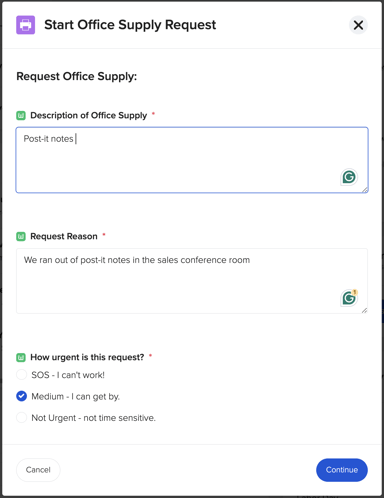
- If the Workflow requires you to complete any additional actions, it will prompt you to do so. Otherwise, you are all set! The Workflow will move on to the next step in the process and alert the next person who is assigned a task.
Additional Tips
- You can access workflows from other places besides the employee home page.
- Simply hover your mouse over the left-side menu and click on the "Workflows" option. This action will redirect you to your personal employee Workflow Dashboard.

- If you are on "My Profile" you can find a Workflows card at the bottom left of the page which will take you to the employee Workflow Dashboard.

- Simply hover your mouse over the left-side menu and click on the "Workflows" option. This action will redirect you to your personal employee Workflow Dashboard.
- To view current Workflows and their Status simply click on the Active Workflows tab located at the top of the Workflows Dashboard.

- Hover over the status bar to access more detailed information about the Workflow.
If you have additional questions please email us at support@goco.io💚