How to set customizable reminder Messages
Wondering how you can customize your reminder messages for Documents & Workflows? Keep reading to find out how!
If you haven’t heard about our Messages feature, then check this out!
We’re utilizing the power of GoCo Messages to further enhance your document and workflow reminders.
Here is how your reminders experience would differ with the Messages feature.
Control how the message will be sent
By default, the reminder is sent to the team member’s preferred contact method. But with the messages feature, you can modify that in the Basic Info section to just text or email.
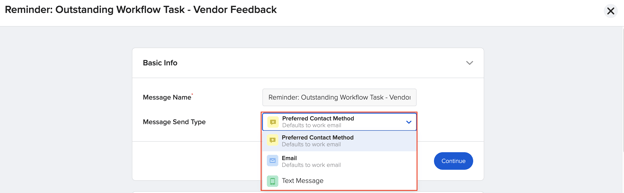
Control who the message is from
By default, the message will come from “Company Name via GoCo”. But with the messages feature, you can modify who the message is from. Using your HR manager or CEO’s name will surely encourage those tasks to get completed! Both email and text messages will show this name. Don't forget to add a "+reply to" address so that if your employees have questions, they can email back.

View a send history of reminders
With the Messages feature enabled, you can see exactly what reminders have been sent out and when.
Control what the message says
By default, we provide a generic reminder message. But with the messages feature, you can modify the message, add rich content, and further increase the probability of the task getting completed.
