How do I Integrate Workable with GoCo?
Step-by-step instructions on how to set up GoCo's integration with Workable.
GoCo is a flexible, all-in-one HR solution that makes it easy to automate and streamline all your HR, from hiring and onboarding to benefits, payroll, and more. Our mission at GoCo is to help businesses spend less time on manual, painful, and complex HR tasks to focus on growing happier, more productive teams.
Workable’s integration with GoCo syncs candidates & candidate data from Workable to GoCo when the hired stage is reached.
Setting Up your Integration
In GoCo, navigate to your Marketplace either from the main navigation tabs on the left side of your screen or from your company home page.

Find Workable by clicking on the “Applicant Tracking” tab under Categories.
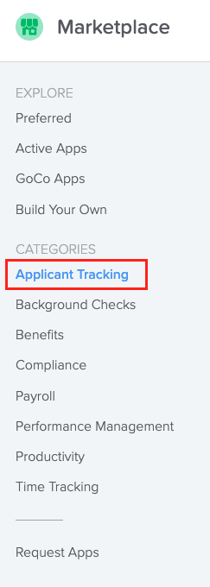
Once you locate Workable, click the blue "+Add" button

This will take you to view all of the premade recipes available for this integration & to "Build Your Own". Check out our help article on how to "Build Your Own" recipe here!
Before you are ready to "Build Your Own" recipes, however, you will need to activate this integration.
Begin by hitting the "Use This Recipe" button next to the recipe titled "Sync Candidate to GoCo when candidate stage is changed to "Hired" in Workable.”

This will open a new screen to edit this recipe, here click the "Use This Recipe" button again.

GoCo will buffer for a minute before letting you know that your recipe is ready for testing. Now we will hit test recipe & resolve any red highlighted items.
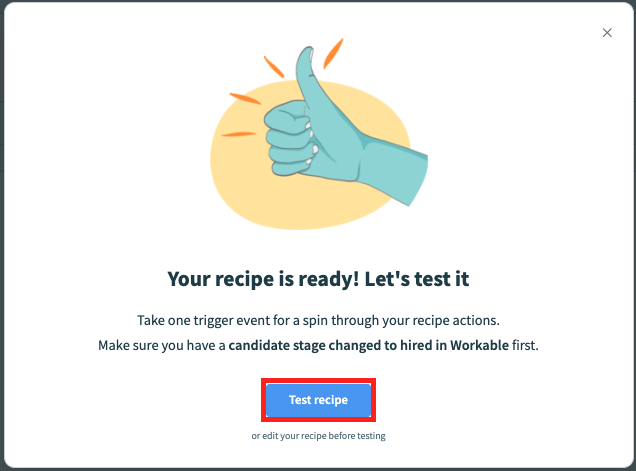
You will be taken back to this screen & will now need to complete the following steps to get connected.

Click on the link "Workable is not connected"
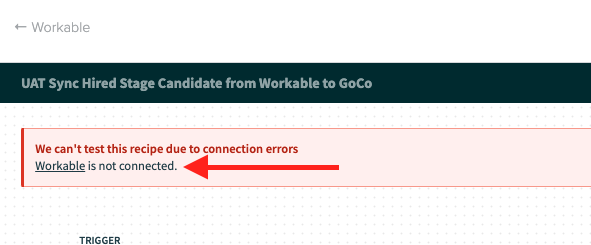
This will display a pop-out screen on the left for you to input your Workable account base URL & your Access Token from Workable.
URL Example: https://your-company.workable.com/
Access Token can be found in Settings > Integrations in Workable

Once you have input this information, hit "Connect".
Once the connection is successful, simply click on it beneath the “Active Connections”.

Save the recipe & exit the recipe edit screen.
Now click “Start Recipe”
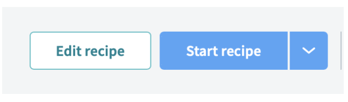 Workable & GoCo are now connected and ready for use! Now, simply move your candidate in Workable to "Hired"
Workable & GoCo are now connected and ready for use! Now, simply move your candidate in Workable to "Hired"

Almost instantly, the employee will appear in GoCo showing that they were imported from Workable!
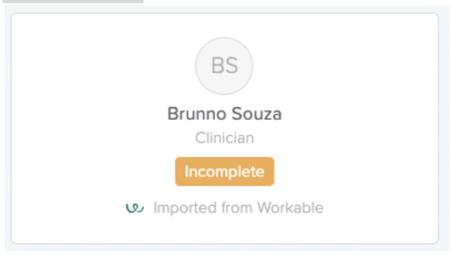
And a confirmation note will also appear in Timeline Feed in Workable.
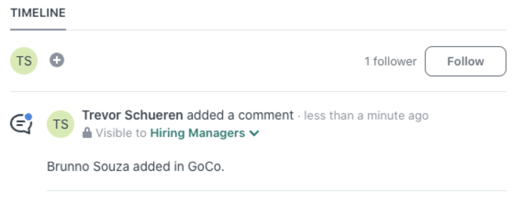
For any additional questions, please reach out to us at support@goco.io or your Client Success Manager.
Happy Hiring! 🥥 💚