How does the Workable integration work? What data syncs with it?
You integrated Workable and GoCo, now what? What data transfers over?
Use the GoCo integration with Workable
If you are looking for a step-by-step guide to setting up this integration, click here.
Once your integration is set up, simply move your candidate in Workable to "Hired"

Almost instantly, the employee will appear in GoCo showing that they were imported from Workable!
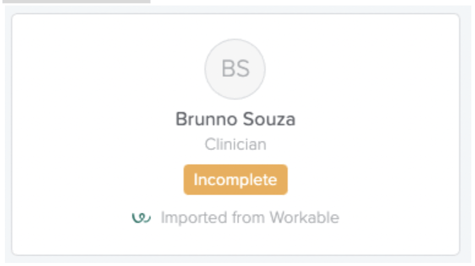
And a confirmation note will also appear in Timeline Feed in Workable.
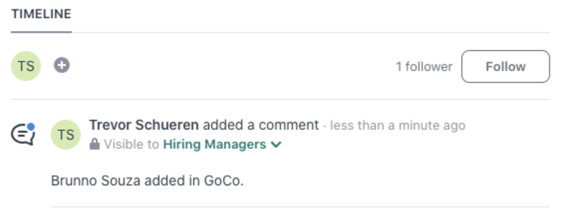
What data is synced?
|
Workable |
GoCo |
Comments |
|
First Name → |
First Name |
Required |
|
Last Name → |
Last Name |
Required |
|
Email → |
Personal Email Address |
Optional |
|
Phone → |
Personal Phone Number |
Optional |
|
Resume → |
Documents |
Optional |
|
Department → |
Department |
Optional |
|
Start Date → |
Start Date |
Optional, Offer |
|
Employment Type → |
Employment Type |
Optional |
|
Job Title → |
Job Title |
Optional |
|
Manager → |
Manager |
Optional, must match GoCo, Offer |
Error Handling:
If the sync was not successful, a note will be added to the Timeline feed in Workable. This note will explain why the sync failed and how to fix it.
Duplicate Prevention:
The recipe looks for matches in Candidate First Name + Last Name and if a match is found, the sync won’t occur.
Required Fields:
The only fields required for the sync in Workable are First Name and Last Name
After using the integration, you may decide you want to share more info between Workable and GoCo. If you would like additional information transferred over, please reach out to GoCo’s Customer Success team with a list of items to add!