How does the Greenhouse integration work? What data syncs with it?
You integrated Greenhouse and GoCo, now what? What data transfers over?
Use the GoCo integration with Greenhouse
If you are looking for a step-by-step guide to setting up this integration, click here.
Once the connection is set up, simply move a candidate in Greenhouse to “Hired.”
Almost instantly, the employee will appear in GoCo showing that they were imported from Greenhouse!
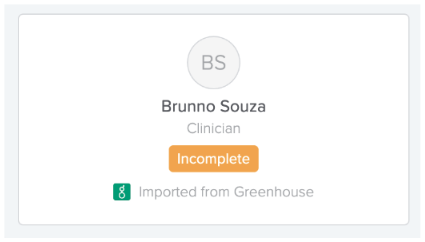
Candidate Notes in Greenhouse Activity Feed
If you’d like notes to appear in Greenhouse, like the one below, complete the following steps:
- Stop the Recipe
- Edit the Recipe
- Click on Step 2 (the first Action)

- Insert a valid Greenhouse user email address
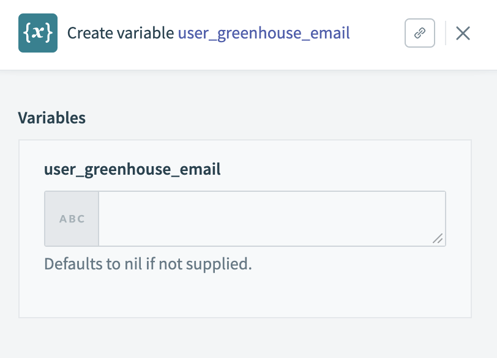
- Save, Exit
- Start Recipe!
What data is synced?
|
Greenhouse |
GoCo |
|
First Name → |
First Name |
|
Last Name → |
Last Name |
|
Personal email → |
Personal Email Address |
|
Mobile phone → |
Personal Phone Number |
|
Candidate Documents / Offer Documents → |
Documents |
|
Office → |
Location |
|
Department → |
Department |
|
Starts At (offer) → |
Start Date |
|
Employment Type → (offer custom field) |
Employment Type |
|
job_title → (offer custom field) |
Job Title |
Note: Department and Office fields only export to GoCo if the values between Greenhouse and GoCo are the same.
If you want to capture the Job Title, it must be created as an offer custom field & input into the offer details.
How to sync Job Title?
To create custom fields in Greenhouse, click the Configure icon in the upper right corner and select Custom Options on the left.
- Click on Offers
- Add Field
- Field Name: Job Title
- Field Type: Short Textbox
When completing the Offer Details, fill in the job title.
Note: The job title must exist in GoCo and match exactly.
Error Handling:
If the sync was not successful, a note will be added to the Activity Feed in Greenhouse. This note will explain why the sync failed and how to fix it.
Duplicate Prevention:
The recipe looks for matches in Candidate First Name + Last Name and if a match is found, the sync won’t occur.
Required Fields:
The only fields required for the sync in Greenhouse are First Name and Last Name
After using the integration, you may decide you want to share more info between Greenhouse Recruiting and GoCo. If you would like additional information transferred over, please reach out to GoCo’s Customer Success team with a list of items to add!