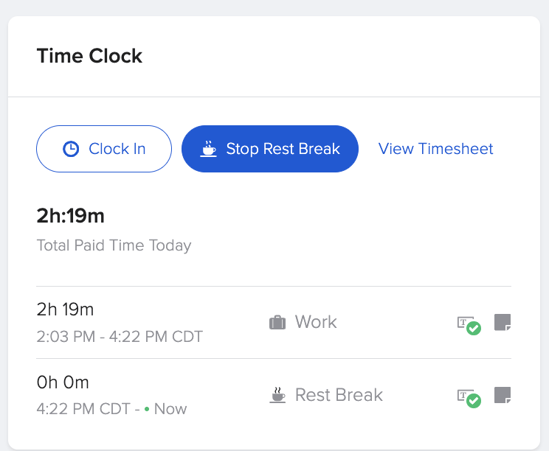How Do I Track a Break via Desktop and Mobile?
Need to record a meal break? This article will guide you through the process of logging your break using both the desktop and mobile app.
Click here to learn how to set up meal breaks.
Desktop Guide:
Recording a meal break is as easy as a few simple clicks. First things first log in to your GoCo account. Users will immediately be taken to the employee home page.
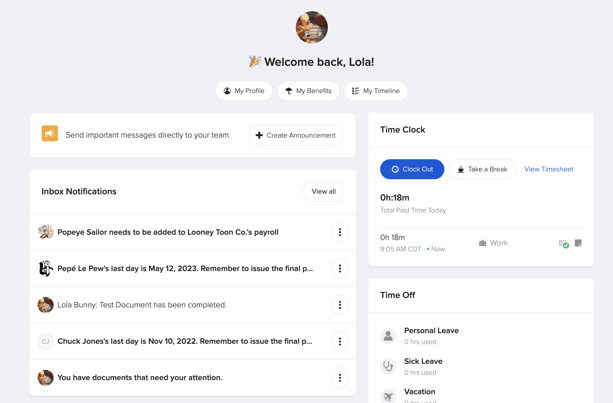
Next, locate the Time section on the right side of the page. Here is where employees can clock in/out, take meal breaks, and view timesheets. To log a break click on "Take a Break" 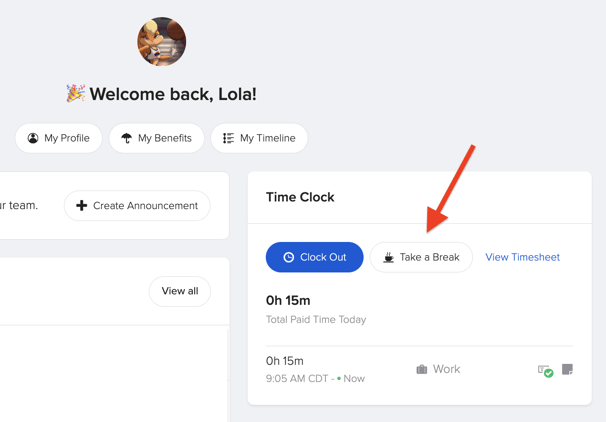
Depending on the time settings set by your company, you will have a few options to choose from in the next window.
Select what type of break you are looking to take. Based on Break settings, employees can select to take meal breaks or rest breaks. These breaks can be paid or unpaid.
When you are ready to come back from your break simply click "Stop Rest Break" or "Stop Meal Break".
❗Whatever you choose please don't forget to clock back in after your meal break. To edit your meal breaks click here to learn more!
Mobile Guide:
Login to GoCo from the mobile app.
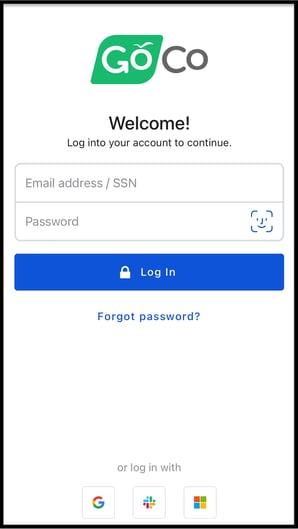
Users will immediately be taken to the home tab of the app where they will see their Time Clock allowing them to clock in/out, take a break, and view timesheets. To take a break simply click on "Take a Break".
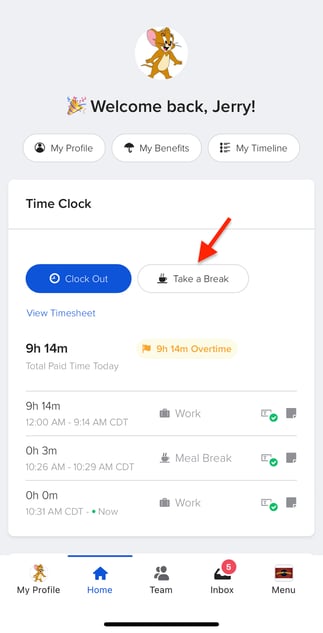
Depending on the time settings set by your company, you will have a few options to choose from in the next window. Select what type of break you are looking to take.
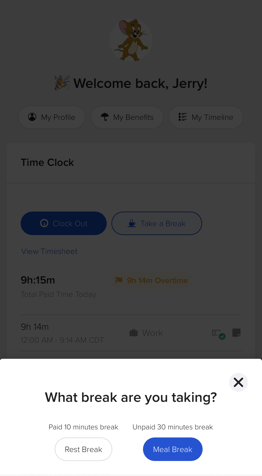
When you are ready to come back from your break simply click "Stop Break" to stop the break and clock in to return from your break.
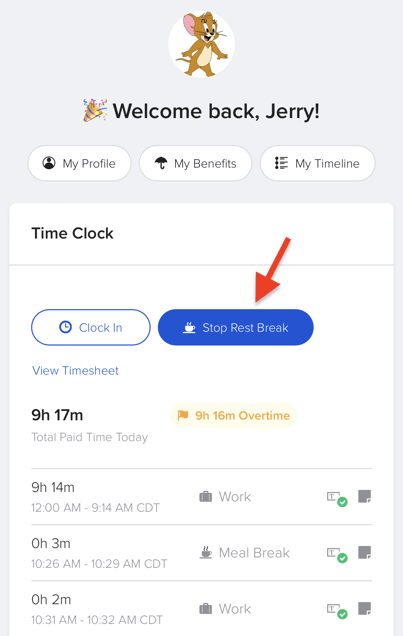
And just like that now you can effortlessly keep track of your meal breaks and rest breaks!
Check out our crash course on how to log a meal break as an employee.
For additional questions please feel free to reach out to support@goco.io 💚