How to Clock In and Out of GoCo via Desktop and Mobile
Ready to start your day? Learn how to easily clock in and out, and view your timesheets in GoCo, complete with a helpful video tutorial.
To clock in and out on GoCo, follow these steps:
- Log into GoCo using your credentials.
-
When you reach the employee home page, simply click on the "Clock in" button located in the Time Clock section.

If you are accessing Time from "My Profile" you can easily locate the time clock at the top right corner of the page.
- Click Clock In.
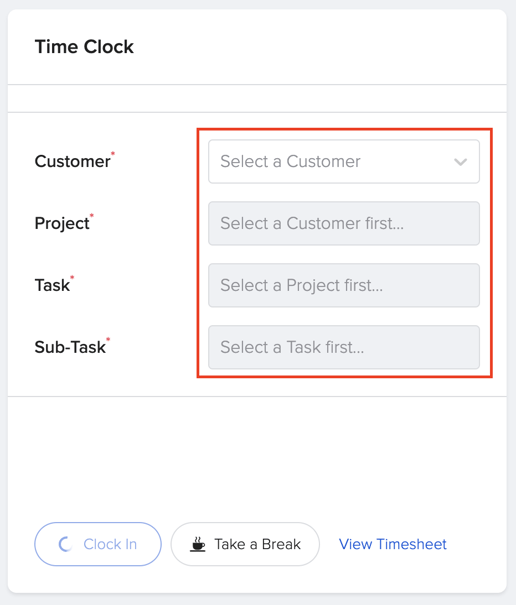
- Note: 📌 If your company has Custom Work Groups enabled, you will be asked to designate your time to a specific field (like the examples above).
- 📌 If your company has geofencing enabled you may be blocked from clocking in if you are outside the set range.
- To clock out of GoCo, you'll simply hit click Clock Out.
- 📌 Note: You can also take a break using the Take a Break button. When you are done with your break, you'll click Stop Meal Break (or you can click "Clock In" which would automatically end your meal break and clock you in with a single click).
If you need to take a look at your timesheet and make any adjustments, you can do so by following these steps:
- In the Time Tracking card, click on View Timesheet.
- On this page, you can click Add Hours and make updates, if needed.
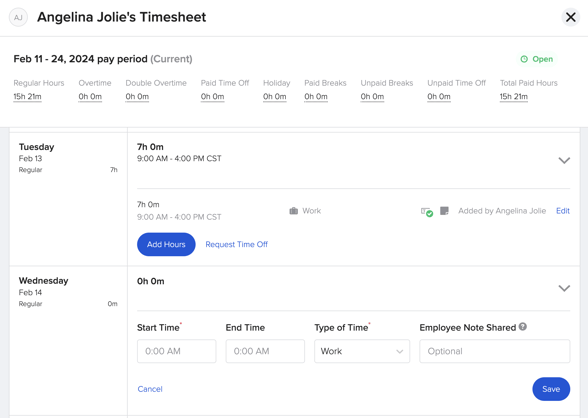
📌 Note: not all time tracking policies allow you to make adjustments to your existing timesheet. If you need to adjust and you do not have access, please reach out to your company administrator.
Mobile Experience
- Login to GoCo using the Mobile App
.png?width=411&height=411&name=M%26N%202023%20-%20Presentation%20(2).png)
- Once logged in you'll be taken to your "Profile" tab where you'll find the Time Tracking section at the top to clock in. On the next screen click the "Clock In" button.
-2.png?width=670&height=476&name=Untitled%20design%20(7)-2.png)
- To clock out of GoCo, you'll simply hit click Clock Out!
Note: You can also take a break using the "Take a Break" button! When you are done with your break, you'll click "Stop Meal Break" (or you can click "Clock In" which would automatically end your meal break and clock you in with a single click).
To View a Timesheet on Mobile
Find the "View Timesheet" link in the time tracking section. .png?width=670&height=476&name=Untitled%20design%20(8).png)
From this page you can view different pay periods from the drop down menu..png?width=670&height=476&name=Untitled%20design%20(4).png)
🌟 Pro Tip! : click the "view less" link for easier navigation of the timesheet below.
To add hours or make changes expand the day of the week and click "Add Hours". .png?width=670&height=476&name=Untitled%20design%20(10).png)
Time & Attendance App Overview Crash Course
FAQ:
- I see the time tracking card, but there's no clock-in button - Why?
- That's because your company's preferred method is for you to enter your hours directly on your timesheet! You can do so by viewing your timesheet and making edits and adjustments in there directly
- Are notes required for me to enter?
- You will always have the option to add a note, but the ability to make notes required varies by Company.
If you have any questions, please feel free to reach out to support@goco.io. 💚