How do I send a Document to my employees?
There are two main ways you can send documents to your employees.
Option 1: Send documents from the company templates page (this is commonly used for sending a document to multiple employees)
- From the Company Page click "View" on the Documents card or click Documents on the left side navigation:

- Once in the Documents app, expand the proper folder to access your desired Document and click on the ellipsis button which will expand your options. Select "Send To..."
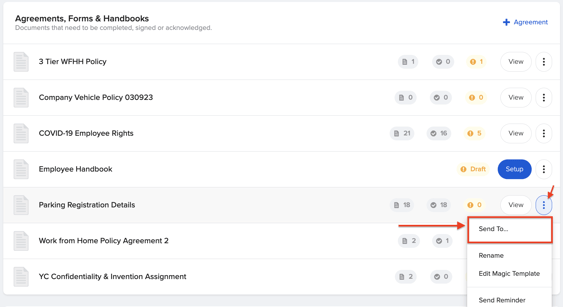
- To choose whom to send this document to, click Select Team Members.
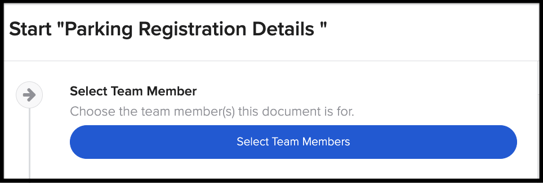
- From there, you can choose from a variety of filters whether you want to send it out to a whole department, location, employment type, etc.

Once complete, a notification will be sent to your employees about completing the document.
Option 2: Send documents to a specific employee from their profile
Go to the employee's profile that you're adding documents to, then:
- Find the Document section toward the bottom of their profile and click the "+ Add Documents for [Employee Name]" button
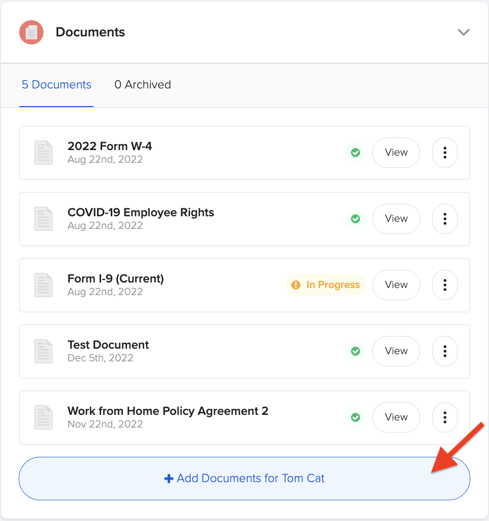
- Select one of the document templates you want to send, OR select the Upload... tab to upload a one-off document, then click + Add Document at the bottom.
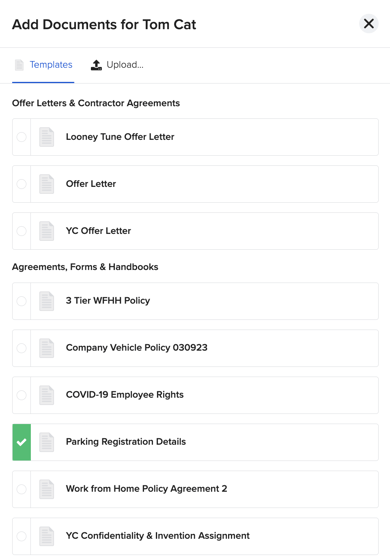
- Fill in any fields required for this document to be sent to the employee. When complete click Finish.
A notification will be sent to the employee to review and complete the document.
Note: If you're reissuing a document the employee already has, the original will automatically be archived in the employee profile. You can always access the archived documents by clicking the archived tab on the documents card.
Have questions, comments, or feedback? We'd love to hear from you at support@goco.io 💚