How do I manage attendance for my employees using GoCo's Time App?
Wondering how to set up attendance rules for your employees using GoCo's Time enhancements? Keep reading to learn how to set up, notification preferences, & more!
Use the navigation tabs below to skip ahead in this article.
How to Set Up Attendance Rules
Once scheduling is enabled, you will notice a new tab on your Time app labeled "Schedule".🌟 Please note that to use GoCo's attendance management features, you will need to have our scheduling feature enabled. To learn more about scheduling, click here!

In this tab, you will manage your schedules for your employees. To access your rules, hit the ellipses button on this screen & hit the "Settings" button.
Now you will see sections for customizing for your Work Week, who can View Schedules, & Scheduling Enforcement. 
Here you will customize when employees are considered late & and if you want to notify managers when a direct report is late. If you choose to notify managers, then you will decide when that notification will go out. Once you've customized your rules, simply hit the "Save" button!
Once you have attendance rules have been enabled, you'll notice a few new areas on your Time "Overview" tab.

Here, you will see the "Running Late" card - this will display users who are scheduled for a shift that day and have not clocked in within the threshold you set up previously.
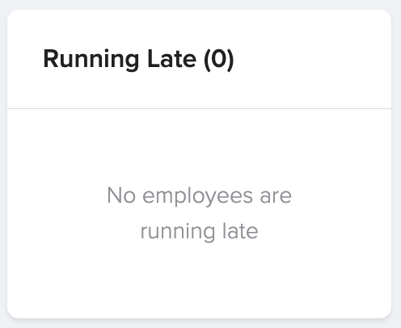
You will also see an "Over Scheduled Time" card that will display users whose shift has ended but have not clocked out yet.
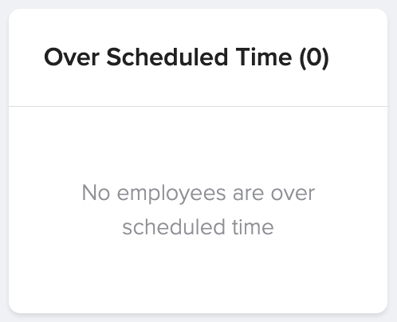
Lastly, you will see a "Starting Soon" card - this will display users who are starting their shifts within the next 15 minutes.
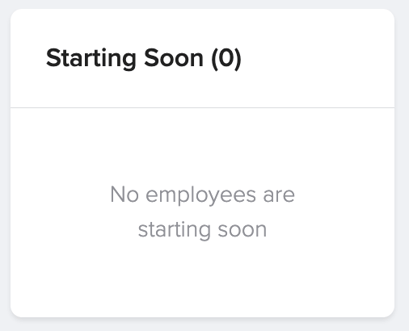
FAQ's
- Can we see when employees clock in early?
- As of now, this is not something that GoCo tracks.
- Can managers receive notifications if an employee forgets to clock out?
- As of now, managers will not receive notifications if an employee forgets to clock out.
Reports
With this new feature, we now have two new reports available for you to pull in our Reports app. You will now have access to the Time Tracking Attendance report & to the Time Tracking Shift Detail report. For more information on these reports, click here!

If you have any additional questions, please reach out to your GoCo Client Success Manager or email us at support@goco.io 💚