How do I integrate 15Five with GoCo?
Step-by-step and instructions on how to integrate 15Five with GoCo.
First things first, what is 15Five and how does it integrate with GoCo?
15Five is a complete performance management platform that combines software, education, and community to develop successful managers and unlock peak employee performance.
GoCo’s integration with 15Five allows for seamless account provisioning once onboarding is complete. To achieve this, you will need to connect to 15Five and start 2 separate recipes.
Click here to learn how to use the GoCo integration with 15Five and what data syncs with it!
Now let's set up that integration:
- Log in as a Full Access Administrator. On the company home page find the Marketplace card (located on the bottom right side) and click View.

- From there you'll find a grid view of GoCo's Apps & Integrations. On the left side, navigation click on Performance Management.
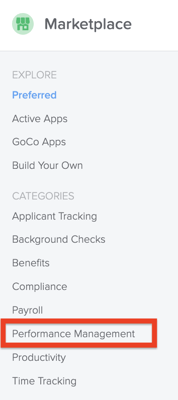
- Click the blue +Add button on the 15Five card to get started. From there click Setup you'll be directed to log in/create your 15Five Account.
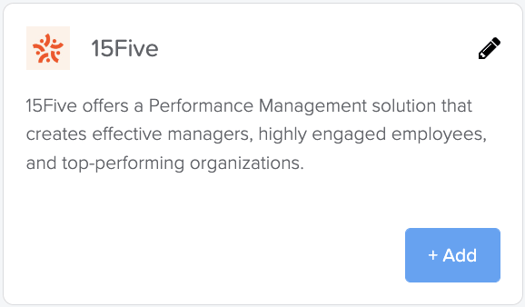
- This will take you to view all of the pre-made recipes available for this integration & to "Build Your Own". Check out our help article on how to "Build Your Own" recipe here!
- Before you are ready to "Build Your Own" recipe, you will need to activate this integration.
Here you will see 2 recipes available for this integration. Each will need to be added separately.
- Let’s begin with “Invite New Team Members to 15Five. Click "use this recipe".

-
This will open a new screen to edit this recipe, click the "Use This Recipe" button again at the top right.
- GoCo will buffer for a minute before letting you know that your recipe is ready for testing. Now we will hit "test recipe" & resolve any red highlighted items
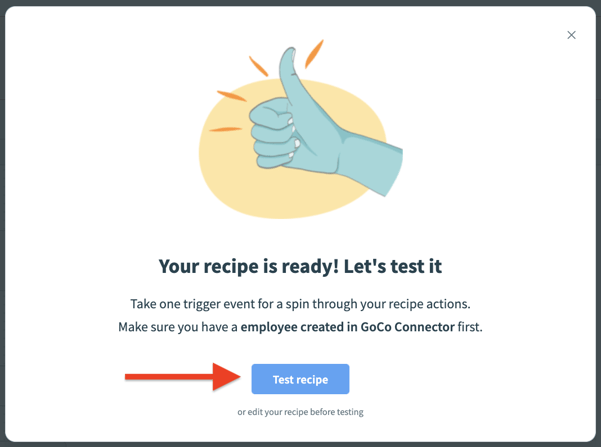
You'll be taken back to this screen & will now need to complete the following steps to get connected.

-
Click on the link "15Five is not connected"
- This will display a pop-up screen to your right. Leave it for now
Open a new tab
- Log into 15Five, click the cog in the top right corner
- Click on Features
- Scroll down to Integrations
- Click on Public API
- Generate a new API key and copy it
Jump back to the GoCo tab
- Insert the API key in the Auth Token field and connect to 15Five
- Once the connection is successful, simply click on it beneath the “Active Connections”
- Save the recipe & exit the recipe edit screen
- Now click “Start Recipe”
- Click the ← 15Five back arrow located at the top left of the screen to get back to the recipe page.
- Now click “Use this Recipe” for the second option: “Keep Employee Information In Sync with 15Five.”
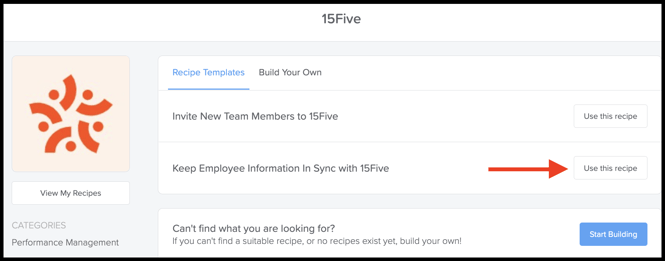
-
Ensure the connection with 15Five is selected, then Start Recipe.
Click here to learn how to use the GoCo integration with 15Five and what data syncs with it!
For any additional questions, please reach out to us at support@goco.io or your Client Success Manager. 💚🥥