What is the best report to see all employee Enrollments and Deductions?
If you want a close look at who is enrolled in coverage and what their deductions are, the Benefit Enrollment Census is the report for you!
To run this report follow these steps:
- Login to GoCo and find your way to the Reports Module using the Navigation tabs on the left side of your screen.
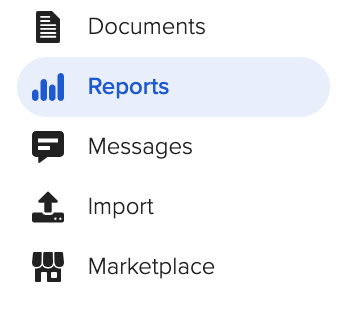
2. The Benefit Enrollment Census is a pre-formatted report, so it will live in the Standard Reports section underneath the Benefits folder. (Learn about Custom Reports here!).

3. You can change the As Of date (review enrollments as of a past or future date) and filter between classes, employment type, etc.
The default is the date you are running the report and Only Eligible Employees (you have the option to change this to All Employees):

4. When you are ready, click Generate Report. GoCo may take a few minutes to generate depending on your report size.

5. Once your report has been generated, simply click Download Report and use the CSV file to filter and review your report!

Happy Reporting! 📈
If you need additional assistance please reach out to your GoCo Client Success Team or email us at support@goco.io with any questions 💚