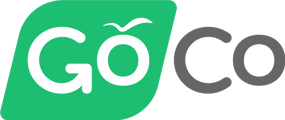- Help Center
- Benefits
- ACA Compliance
Uploading hourly data for ACA compliance
In order to track your employee's full-time status, we'll need you to upload all of the missing hours for your team.
Which employees do I need to upload hourly data for?
GoCo will ask you to upload all the hours worked for your all hourly workers. GoCo will automatically fill in 8 hours per weekday (~170 per month) for all employee's whose employment type set to Full-Time.
GoCo will automatically fill in 8 hours per weekday (~170 per month) for all employee's whose employment type set to Full-Time.
When do I need to upload hourly data?
GoCo will send you a task notification to upload the missing hourly data on the first of each month. You can also view and upload hourly data anytime by going to ACA Compliance / Settings / Hourly Data.
What happens if hourly data is missing?
If an employee is missing hourly data, GoCo will highlight all periods with missing hours in orange on the ACA Compliance pages. You'll be asked to upload all the missing hours for your employees.
How do I upload hourly data into GoCo?
You can upload hourly data into GoCo at any time by going to ACA Compliance / Settings / Hourly Data.
On the Hourly Data page, you'll be provided the Hourly Data Template to download. You'll need to download this template and fill in all of the missing hours (from your payroll or time & attendance).
- The Hourly Data Template will have a tab for each payroll schedule.
- Cells in the template which are grayed out/contain a dash (-), are not needed by GoCo (you can skip these)
After you've uploaded the hourly data template, GoCo will tell if you if it's "Ready to Import", or if there are any errors or warnings in the file. If there are errors or warnings, you can click "View" and view the spreadsheet with all the errors and warnings highlighted, and a summary on the right.
If your spreadsheet only has warnings, you can proceed with importing, however, GoCo will continue to warn you about the missing hours within the ACA Compliance feature.
If you have more questions, contact help@goco.io.