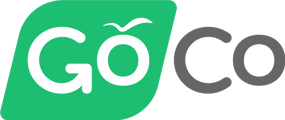(For any items marked * please refer to the Appendix at the bottom)
1. Company Setup
What you need before you can add a company
- EIN
- Company address
- Company phone number
Setup in GoCo
- Add Company
- Set up company billing
2. Benefits
Starting with benefit implementation allows you to define the company’s classifications and settings so you can correctly categorize employees while adding them to GoCo.
What you need before you start to build Benefits:
- SBCs
- Line effective dates
- Rates
- Enrollments
- New hire waiting rules / termination rules for every line
- Employer contribution structure
- Rounding rules for any life/ltd/std policies*
- Wage change effective rules for life/ltd/std*
- Does the group allow domestic partners?
Setup in GoCo
- Benefits policies
- Per line
- Line effective date
- Plan(s) setup
- Employment type eligibility setup
- Company class setup*
- Set required participation*
- Set waive reason required
- Enrollment method
- Review and publish*
- Benefits settings
- Domestic partners
- COBRA / State Continuation setup*
- Payroll schedules - determines how GoCo calculates employee deductions
- Life event processing
- Launch benefits - this makes benefits live on the platform.
- DO NOT PRESS until you are sure that you want the benefits live. Employees could begin to receive notifications as soon as benefits are launched
- Open enrollments (optional) - only use if the group needs to go through an open enrollment
- Select policies that should be in OE
- Schedule - button in the top right
- Import data
- Import Team Members first > Download Template > upload completed template
- Import Benefits Enrollment second > Download Template > upload completed template
3. HR Build
What you need before you start building HR:
- Team Import - employee census including demographic information
- Payroll pay schedule
Setup in GoCo
- Locations & Departments > add location addresses -- needed to generate correct state tax withholding
- Company Permissions > set the company’s full access admin
- Payroll Sync
- Documents (optional)
- Time Off (optional)
- Custom Fields (optional)
- Onboarding Tasks (optional)
Import on left menu > Team Members > Download Template
Great job! If you have any other questions please see the Appendix below.
Appendix
*Company Classes
- What is a company class?
- A way of distinguishing different groups of employee within a company
- You need multiple classes when one of these three items are different for a subsection of employees:
- Waiting rules
- Company contribution
- Plans they are eligible to enroll in
Example: Executives get benefits paid for 100% by the company. Everyone else only gets 50%. This means the executives need their own company class!
*What is the difference between Review & Publish?
- Review: only the admin can see the line (not employees)
- You typically do this while implementing so the admin can give you the thumb’s up that everything is correct before you invite employees onto GoCo
- Publish: all changes are live. This means employees can enroll in this benefit. Do not fully publish until you are sure that you want the benefits live. Employees will begin to receive notifications as soon as benefits are publish and launched.
- After initial implementation, any change you make to a line should be fully published when you are ready for it to go live.
*Why would I require participation for a line?
- For health, it doesn’t make sense to require employees to enroll.
- For 100% employer paid benefits like Group Life, STD or LTD, you want to make sure employees get enrolled even if they don’t “elect” themselves.
- This can be accomplished by requiring participation
*Does GoCo do COBRA?
- No, this setting is to set-up notifications so COBRA can be processed outside of GoCo.
- GoCo does not process any COBRA forms.
- These notifications will be reminders for:
- New hires who enroll in benefits and need a General Rights Notice
- Terminated employees who require a Specific Rights Notice about continued coverage.
- Best practice is to set this as HR admin so they can manage this process with their TPA outside of GoCo.
*What are rounding rules and why are they important?
- Rounding rules on life/ltd/std determine how Goco will calculate employee benefit amounts and deductions.
- You will need to know:
- Whether the carrier rounds the benefit amount or employee’s salary
- Whether the carrier rounds up, down, or to the nearest amount
Example:
- Employee has a salary of $72,353 with STD policy of 60% of salary
- If rounding rule was set to benefit amount + up to $10, GoCo would calculate:
- ($72,353*.6) / 52 (weeks/year) = $834.84 benefit amount
- Then rounded up to $10 = $840 benefit amount shown in GoCo
- If rounding rule was set to employee’s salary + up to $10, GoCo would calculate:
- $72,353 rounded to $72,360
- ($72360*.6) / 52 (weeks/year) = $834.92 benefit amount shown in GoCo
*What is wage change effective and why is it important?
- The wage change effective setting in GoCo determines when a change in salary that affects benefit amounts on life/ltd/std will be transmitted to the carrier (via benefit dashboard notification or EDI)
- You will need to know whether a wage change is effective:
- Immediately
- 1st of month after change is made
- Plan anniversary
Please email help@goco.io with any remaining questions!