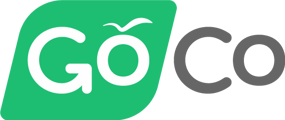- Help Center
- Embedded Payroll with Execupay
- How Do Execupay & GoCo Work together?
-
ACA Compliance
-
Account & Permissions
-
AI Knowledge Base
-
Benefits
-
Billing
-
Documents
-
Embedded Payroll
-
Embedded Payroll with Execupay
-
Embedded Payroll with Gusto
-
Expense Management
-
FSA / HSA / Commuter Benefits
-
GoCo Marketplace Integrations
-
GoCo Marketplace Templates
-
Hiring, Onboarding & Terminating Employees
-
Implementation
-
Managing Employees
-
Messages
-
Notifications
-
Payroll Sync
-
Performance Management
-
Reporting
-
Spaces
-
Tax Withholdings
-
Team Surveys
-
Time
-
Time Off
-
Training Video Library
-
Workflows
-
DIY Experience
-
Deluxe
How does 401(k) work with Execupay?
401k is an important aspect of payroll - how does that fit into GoCo's embedded payroll?
If your employees have 401k contributions as part of payroll, there are a few options for getting these included on your payroll run.
The first step is to make sure all deduction codes (and any employer contribution) are set up during implementation. Work with your Execupay & GoCo contacts to do this.
If you have Human Interest, an integrated partner with GoCo, there is an easy 360° integration.
- When you add a new hire to GoCo they are automatically synced over to Execupay. Human Interest then pulls their information from GoCo and creates an account for them in their system.
- Human Interest reaches out to them with login and plan information and handles employee communication from there.
- Employees select or change deferrals in Human Interest and those automatically flow into their GoCo profiles before each pay-run.
- After each payroll, Human Interest runs the report to see how much was deducted and then plugs that into their end to fund the employee accounts.
- There is no action for you as an employer!
If you have any other provider, you have to take a few extra steps.
- When you add a new hire to GoCo, they are automatically synced over to Execupay.
- If that new hire is 401k eligible, you must set them up with your 401k vendor manually.
- Before their first deferral, you must add their deduction into their GoCo profile under the "Execupay" card.
- If you do not see 401(k) listed as an option, email your Execupay contact.
- Before running payroll, check your 401k vendor's site to make sure no deferral amounts have changed. If they have changed, you will need to update those deferrals in the employee's GoCo profile.
- After each payroll, you must pull a report of the amounts that came out of payroll to fund employee accounts. Enter these in your vendor's system as you normally would.
- You're all set! 🎉
If you have a 401k calculation that is not a "flat amount" or "% of gross", you need to email your GoCo CSM. If you aren't sure what this means, email your CSM and they will be happy to clarify for you!
For a Mini Training Crash Course on this, check out our video below.
Please email help@goco.io with any further questions.