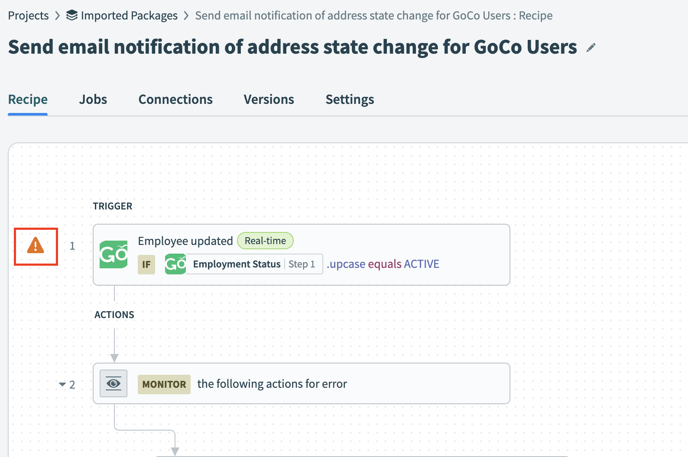When a team member updates their address state in GoCo, is there a recipe that can send a notification?
Yes, you can! Keep reading to learn how to send an email notification (or Slack, Teams, Text) when there is a change in the address state for an 'Active' GoCo user.
Activating the Recipe Package in GoCo
Login into GoCo as a Full Access Administrator and navigate to your Marketplace, either from the navigation tabs on the left side of your screen or from your Profile page by finding the card that reads 'Marketplace'.


Find the card in your Marketplace for "GoCo".
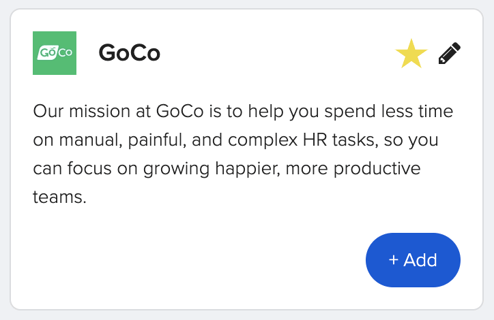
Find the package named “When a team member updates their address state in GoCo, send a notification" and click the 'Use this package' button.

You will be redirected to a new page to view all of your imported recipe packages. Here you will notice two new recipes from this package.
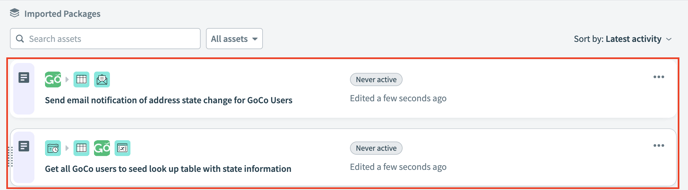
Begin by clicking on the recipe labeled "Get all GoCo users to seed look up table with state information". You will be taken to a new screen & here you will click the "Edit Recipe" button on the top right.
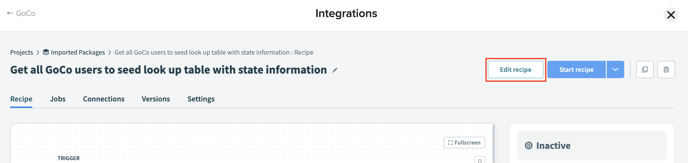
On the next screen, click on the "Test" button on the top right.
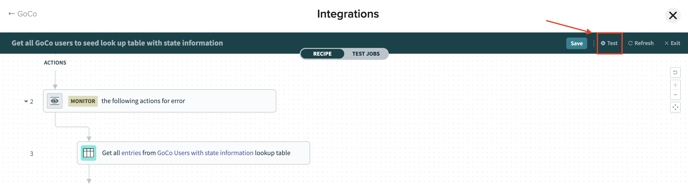
Your test should be successful. Congrats! You just seeded your lookup table with all active employee entries.

Now you are ready to return to the Marketplace & input the email address to receive these notifications. From the navigation tabs in your Marketplace, find the one labeled "Tools" - from there click "Properties".
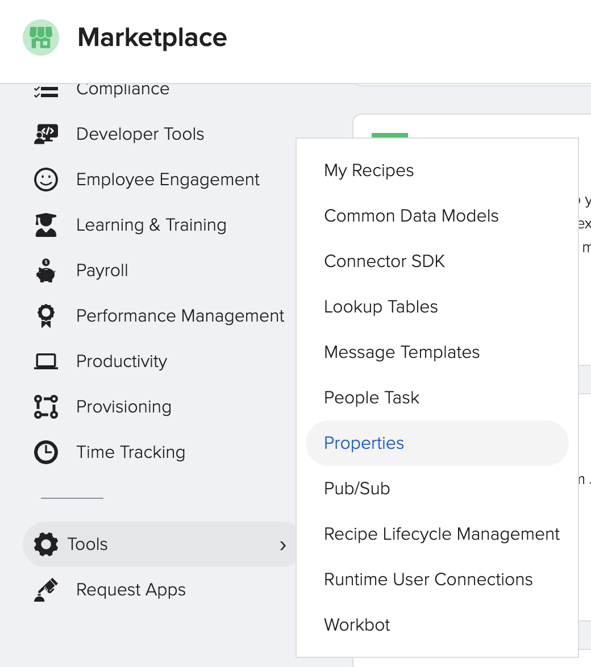
To the table, next to the text that reads "GoCo_user_address_state_change_notification_email", input your email address & click on the check mark.
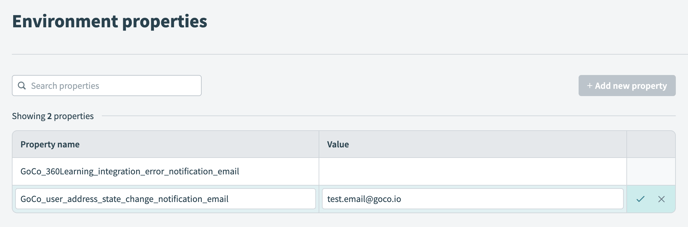
Now finally return to your GoCo Marketplace to set up your second recipe. To easily get back to your recipes, click on the "Tools" navigation tab again, & find the "My Recipes" section.
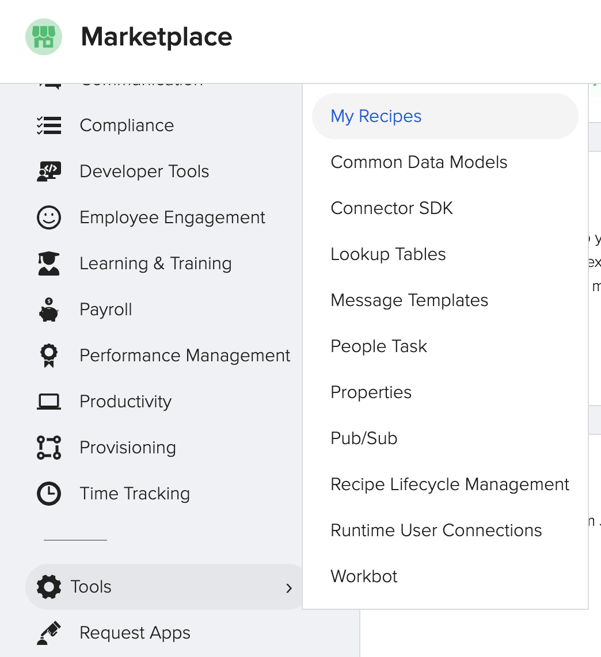
Here, click on the 2nd recipe titled “Send email notification of address state change for GoCo Users”.
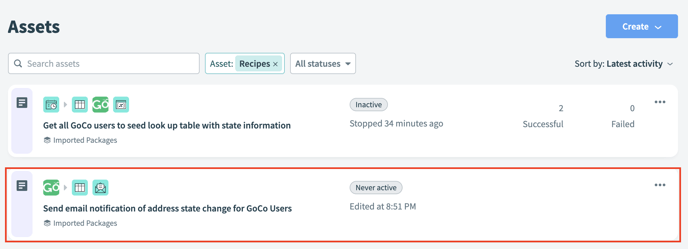
🚨 Ensure the GoCo connection is connected by addressing any steps in the recipe with an orange warning triangle. 🚨
Once all errors have been corrected, simply start your recipe!
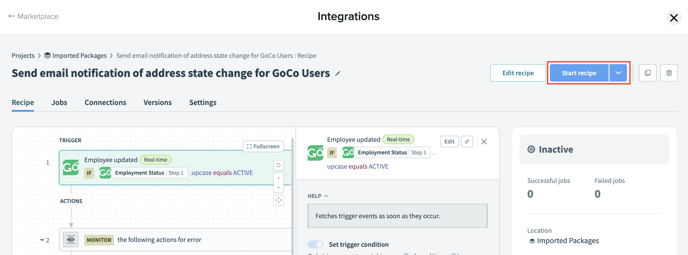
Now, anytime a team member updates their state, a notification email will be sent!
💡It's also possible to modify the recipe to send an email via Outlook, Gmail or to send a notification via Slack or Teams. If you are a Twilio subscriber, you can also send a text message.
Additional Information
This recipe sends an email notification (or Slack, Teams, Text) when there is a change in the address state for an 'Active' GoCo user.
It listens to 'GoCo-Employee updated (Real-time)' trigger and it performs the following:
For Employment Status: 'ACTIVE'
- For the updated user in GoCo this recipe compares address state value from the lookup table 'GoCo Users with state information' and sends the email notification to email if there is state change it also updates state value in lookup table .
- If the user is not present in lookup table then it adds the user to lookup table.
If you need any additional information, please reach out to your GoCo Client Success Team or email us at help@goco.io 💚