What is in a Timeline in my Performance Management Module?
Curious to know what your Timelines feature can do in your performance management module? Keep reading to learn more!
To access Timelines log into your GoCo account and select "View" on the performance management card or select "Performance" on the left side navigation.

Note: User's can also access timelines from their profiles by simply clicking on the timeline tab located at the top of their homepage, or profile.
- Click on the tab that's labeled Timelines at the top of your page

- From here you will see a general overview of all your team members, their latest activity (regarding employment or performance), and the date that activity occurred.
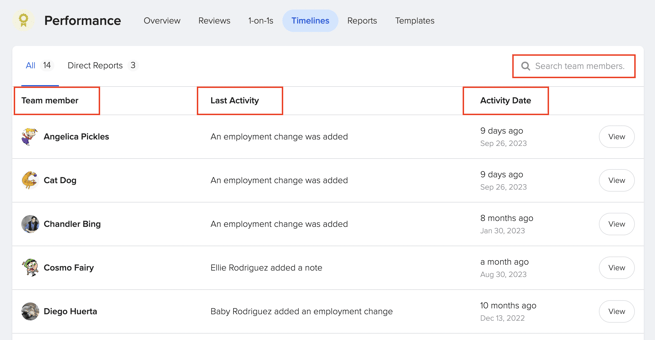
- You also have the ability to search for specific team members at the top right in the search box.
- To access a high-level overview of each employee and their performance. Select View on the employee's card.

- Your user access in GoCo determines the view you will see. FAA and Managers who have direct reports will be able to view the team member's timeline details in full.
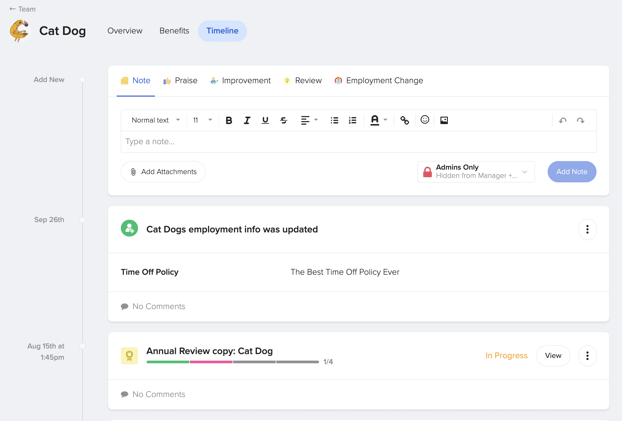
- In this view, you can leave a Note, add Praise or Improvement, start a Review, make an Employment Change, or add a Performance Document.

Please note that depending on what type of note you're leaving, the permissions to view may vary so be sure to review & choose whichever you prefer. (Shared, Admins + Managers Only, Admins Only, or Private)
- Below these choices, you will see a timeline of all the team member's employment updates/changes, past/current reviews, and any performance management documents the employee is involved in.

- Managers and Employees have the ability to add comments and attachments to each activity if they'd like to add further details.
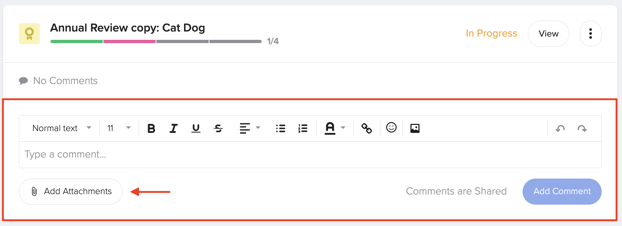
- Additionally, you can format your comments! You can add photos, links, and format your text to be bolded, underlined, bullet-pointed, etc.

- Your user access in GoCo determines the view you will see. FAA and Managers who have direct reports will be able to view the team member's timeline details in full.
Check out our crash course overview below
If you need any additional assistance, please reach out to support@goco.io