What Are Labor Allocations, and How Do You Enable Them in GoCo?
Labor Allocations in GoCo allow teams to track and allocate labor expenses precisely. Check out this help article to learn how to use them.
With Labor Allocations, employees can manually or automatically assign their time to specific cost centers, such as divisions, departments, jobs, or custom work groups (ex. customers, grants, projects, tasks). These features help HR administrators streamline operations, reduce manual calculations, and gain actionable insights for better financial management. Use the links below to navigate within this article.
How to Enable Labor Allocations For Existing Employees
How to Enable Labor Allocations for New Hires
Why Use Labor Allocations?
- Detailed Cost Tracking: Labor costs can be divided by divisions, departments, jobs or custom work groups.
- Enhanced Reporting: For clients using GoCo’s Embedded Payroll, allocations appear on the General Ledger, providing in-depth financial data.
- Automation Benefits: Automatically assign time for salaried employees, ensuring consistency and saving time.
Key Benefits of Labor Allocations:
- Flexible Time Tracking Options: Choose between manual time tracking or automatic time splits, with or without clocking in.
- Accurate Cost Tracking: Allocate labor costs to specific divisions, departments, or custom workgroups.
- Seamless Payroll Integration: Allocations flow directly into the General Ledger for clients using GoCo’s Embedded Payroll, simplifying financial reporting.
Understanding Labor Allocation Scenarios
GoCo’s Labor Allocations feature is designed to adapt to various employee scenarios, ensuring accurate labor tracking while simplifying processes for all involved. Let’s take a look at how GoCo supports different types of employees and their unique needs, whether they’re salaried, hourly, or don’t require labor tracking at all.
How Labor Allocations Apply to Different Employee Scenarios
-
Salaried Employees with Automatic Allocations (Clocking In/Out)
- These employees clock in and out but don’t need to manually select work categories.
- Labor Allocations automatically distribute their time across predefined categories, such as departments or projects, simplifying the process while maintaining accurate reporting.
-
Salaried Employees Without Allocations (Clocking In/Out)
- These employees clock in and out as usual but don’t use labor allocations.
-
Hourly Employees with Automatic Allocations (Clocking In/Out)
- Hourly employees in this scenario also clock in and out without selecting work categories manually.
- Labor Allocations distribute their hours across predefined categories automatically, ensuring accurate reporting without extra effort.
-
Hourly Employees with Manual Allocations (Clocking In/Out)
- These employees manually allocate their time to specific work categories during clock-in.
- This setup works well for those juggling multiple projects or roles, providing precise control over labor tracking.
-
On the general ledger, when enabled, a proportional allocation is applied based on clock-in/out data from the pay period.
- To learn more about the General Ledger check out our help article, How to pull a general ledger report in GoCo
-
Employees Without Allocations or Time Tracking
- Employees who neither use time tracking nor labor allocations.
- This scenario applies to roles where labor tracking is unnecessary or handled differently.
Recap
GoCo’s flexible Labor Allocations feature ensures that every employee type—whether salaried, hourly or not using time tracking—has a tailored solution that works for them. By automating processes or allowing manual adjustments where needed, GoCo simplifies labor tracking while supporting diverse employee workflows.
How to Enable Labor Allocations for Existing Employees
After you create your Work Groups follow the steps below to enable your labor allocations per employee.
Navigate to Employment Information
- Go to the employee’s profile from the Team page -
 & expand the Employment Info card. Once expanded hit the "Make Changes" button to launch the Employment & Compensation Wizard.
& expand the Employment Info card. Once expanded hit the "Make Changes" button to launch the Employment & Compensation Wizard.
- A new window will appear asking for the effective date & reason for changes.

- Now, you can use the Make Changes wizard to assign a primary division and department and add up to 10 additional divisions and departments.

- Now move on to adding your Jobs & Wage Rates.

- Continue to add your Custom Work Groups (if applicable) before moving on to your Labor Allocations.
Automatic Allocations
Automatic allocations streamline the process of distributing an employee’s work hours or costs across various work groups based on predefined rules. With GoCo, you have the flexibility to set up automatic allocations, enabling employees to clock in effortlessly without needing to specify their work group. Alternatively, you can opt for manual allocations, where employees clock in based on the specific work group they are assigned to for the day.
Option 1: Set Up Automatic Allocations
If you'd like to allow automatic allocations, follow the steps below. If you'd like to allow employee's to manually allocate their time, skip to option 2.
- Enable the Automatic Allocations toggle in the settings wizard.

- Define the allocation percentages for each division, department, job. Ensure the total equals 100%.

- Continue on through the wizard until you reach the "Review & Finish" step, save your changes, and you're all set! These allocations will now reflect on the employee's GL reporting.

Option 2: Manual Allocation for Hourly Employees
To enable manual time allocation for employees, first confirm that the employee is under a time-tracking policy and has the appropriate divisions, departments, and workgroups assigned to their profile. When you reach the "Automatic Allocations" step in the employment change wizard, simply keep the toggle in the disabled position. Continue on through the wizard.
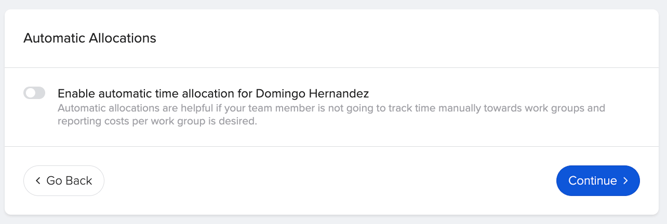
How to Enable Labor Allocations for New Hires
To enable labor allocations for new hires, you must adjust the settings within your Hiring Workflow. Begin by navigating to your Workflows section and selecting the edit option next to the specific hiring workflow you wish to modify. 
In this section, locate the step labeled "Automatic Allocations" and click on the preview button adjacent to it.
Simply switch the setting to "Optional" to ensure this step is included in the hiring process for new employees.
After making these adjustments, remember to click "Save & Publish" to apply the changes to your hiring workflow. Now anytime you are hiring a new employee with this workflow, you will be prompted to set up automatic allocations if applicable. 
What will my Employee's Experience be?
Option 1: Automatic Allocations
When automatic allocations are enabled, employees will find their clocking in and out process straightforward. They can clock in and out as usual without any additional steps, and their time will be automatically divided and compensated according to the predefined allocations. For further details, you can view this information by hovering over the text box next to their recorded time.

Option 2: Manual Allocations
Employees utilizing manual allocations will need to choose their work categories prior to clocking in and out. Once they have made their selections, they can proceed to clock in fully, and their time will be accurately tracked based on the chosen categories.

Their timesheet will clearly indicate the work category for which they are currently clocked in.

Labor Allocations provide a flexible, efficient way to track employee labor costs across projects and departments. Whether you’re managing hourly, salaried, or hybrid employees, this feature ensures precision and enhances your organization’s financial management.
If you have any additional questions, please reach out to support@goco.io.
Happy Hiring!