How do I integrate Verified First with GoCo?
Step-by-step instructions on how to set up GoCo's integration with Verified First.
What is Verified First?
Verified First is one of the premier background and drug-screening providers in the world, and through their partnership with GoCo it can help you seamlessly screen and verify a candidate!
You can learn more about Verified First here!
Watch our GoCo Integration Overview video here.
How do I Enable the Verified First Integration?
- Sign up for a Verified First account here.
- Download and install the Verified First Browser extension according to your browser. You can find step-by-step information on how to install this integration here.
- Login to GoCo as a Full Access Administrator and navigate the Team page.
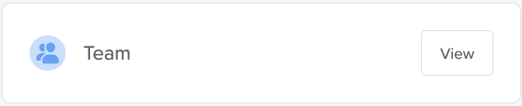
- Click on a team member

- You should see the Verified First emblem at the top right corner of the team member's profile. (if you do not see it try clicking on the extension tool at the top right of your browser to activate)

- Click the Verified First emblem and Login.
-
To your right a screen will populate, auto-filling some of the candidate's information. You can input any info here, including a Social Security Number, and "Send Invite" to the candidate!
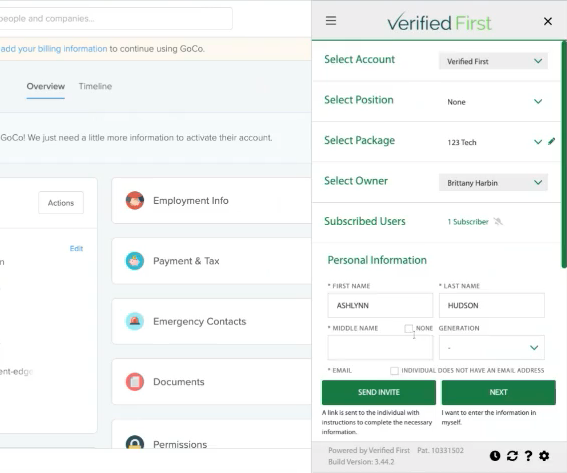
🚨Note: If you are entering a phone number, the country code will not be necessary. For example, do not add a 1 in front of the phone number, as it will cause the phone number to not transfer over.
- The candidate will then receive an email to complete the "Background Questionnaire Notification"
- You will then be able to check on the status of your orders from within Verified First or GoCo!
Additional Resources regarding Verified First
VF Background Screening Overview
Drug Screening Solutions Sheet
Feature: Candidate Texting Sheet
Please email support@goco.io with any additional questions! 🦖