How can I upload existing or offline documents to an employee's profile?
Do you have some offline documents such as resumes, pictures of ID cards, certifications, etc...taking up space in your file cabinets? Upload them to an employees records in GoCo!
To get started, follow these steps:
- Navigate to the profile of the employee who has a document you need to upload by clicking Team and selecting the desired employee.
- Next, expand the Documents card located on their profile and click on + Add Documents [Employee's Name]. From there, click the option to Upload a document to the employee's profile.

- After finding the document that you'd like to upload, you'll click the blue Upload button.
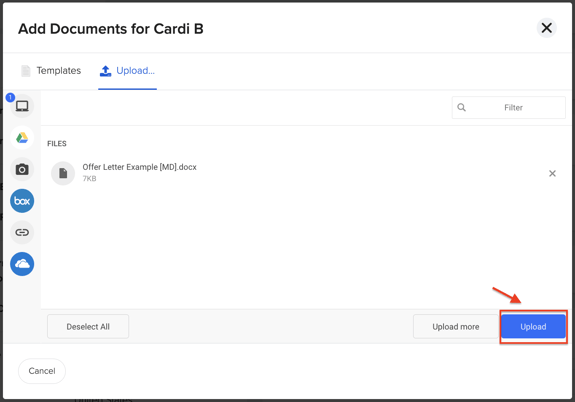
- Ta-da 🎉! You now have a module that allows you to customize who can see, edit and view the document you just uploaded.
- Have a document that you want to store in GoCo, but not share with your employees?
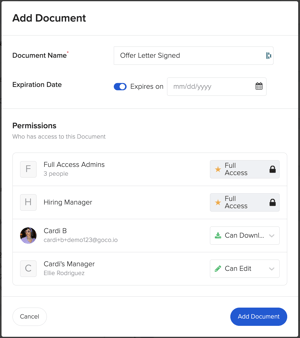 Here are a few of the options you can adjust:
Here are a few of the options you can adjust:
- Document Name
- Does this document expire? You can now set an expiration date!
- Employee: View or Hidden (employees that have access to view the document will also be able to download it on their computer)
- Manager: Edit or Hidden (the edit option allows managers to adjust the name, permissions and expiration date of the doc).
Once you are done adjusting the settings in this module (naming the document, expiration date, etc.), click "Add Document". That document is now saved under that employee's profile in a pre-created folder named Uploaded Documents.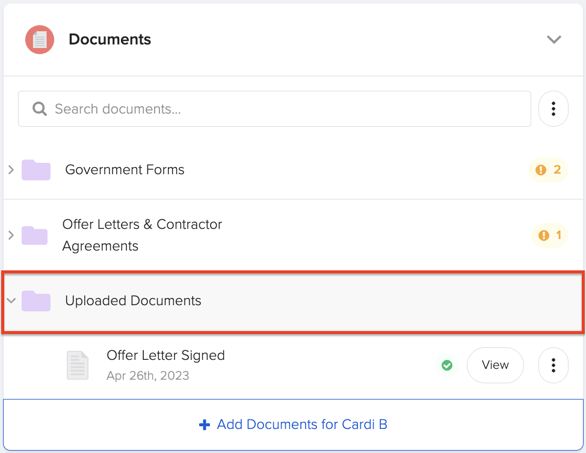
If you ever need to make changes to your document in the future, click on the ellipses button next to the document name for more options and select Edit. You will be taken back to the same module where you can re-adjust the settings!

Have questions, comments or feedback? We'd love to hear from you at support@goco.io