What do the different timesheet statuses mean?
This article defines the different statuses encountered in Time Tracking under Timesheets.
In Timesheets there are several notification statuses, read below for more information on each of them.
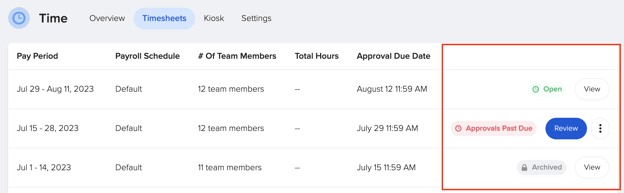
- Open: Employees & approvers have until a certain date/time to complete submission/approval. If the timesheet is open, that deadline is in the future. Timesheets can't be approved until that due date (last day day of pay period) to allow employees enough time to fill them in.
-
Employees can edit their timesheets until a timesheet approver has approved their timesheet. *Edit implies clocking in and/or filling in timesheet directly based on the Time Entry Rules that are set for the policy.
-
Employees can not approve their timesheets, only the timesheet approvers can. To edit or review who they are, you can navigate to time policy settings.
-
-
Pending Approval: This status will appear during the time between the end of the pay period and the due date for timesheet approvals.

- Approvals Past Due: Deadline for submission/approval has passed. Approval is vital so employees are accurately paid.
- The timesheet status will display "Open" until the timesheet approval time frame has past. One the timesheet approval time has past, it will display and move to "Past Due".
- Archived: The pay period reflected is older than 2 pay periods & has been auto archived. This means the information is stored, but not visible by default.,
- Approved: The approvals have been completed & can be exported to payroll.
- Closed: Time has been exported & pay period closed. This happens prior to being archived.
Additional Helpful Information
- To edit the timesheet approval window, please reach out to support@goco.io, as only GoCo can assist with this adjustment. GoCo can accommodate changes only within a set time frame before or after the payroll closes. For example, we can adjust the settings to 36 hours after the pay period end date.
- If your pay schedule is Semi-Monthly, we cannot accommodate a specific due date (e.g., Mondays at 5 p.m.), as your pay periods close on different days. We can only adjust the window to a specific number of hours or days before or after the pay period closes.
- If a holiday falls within your timesheet approval window and you need the window to open earlier, please contact GoCo prior to the holiday so that we can adjust the setting accordingly.
If you have any other questions, please reach out to your Client Success Team or email us at support@goco.io.