How to upload Documents as an Employee?
You may have been asked to upload documents into GoCo. First, things first log in to GoCo using your unique employee credentials.
- By default, employees are taken to their Home page. From here click on the notification icon at the top right of the screen to see your most recent inbox notifications. Or click on "My Inbox" on the left menu.

- Click on the notification "You have documents that need your attention"
- Click "Start" on the document located within the task.
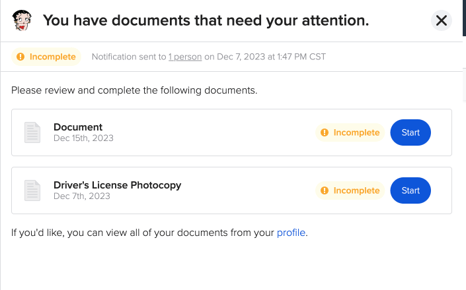
- The next page will prompt you to upload your file. Once uploaded select "Finish"
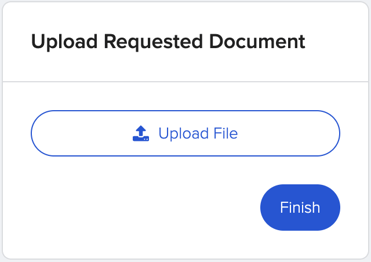
- Notice that your document is now "In Progress"
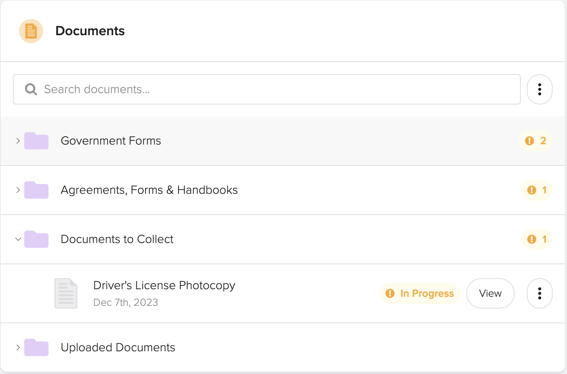
- When your document is complete you will see a green check marker on it.

Then you're all set!
If you'd like you can view all your Documents from your profile. To access click on "My Profile" on the left side navigation.
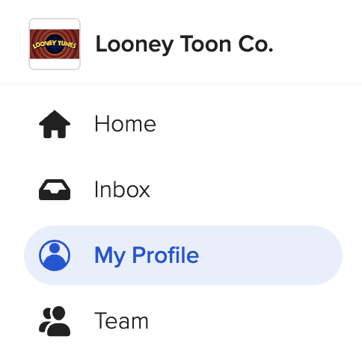 Once on your profile page scroll down and to the bottom right locate the Documents section. Expand the card by clicking on the arrow.
Once on your profile page scroll down and to the bottom right locate the Documents section. Expand the card by clicking on the arrow. 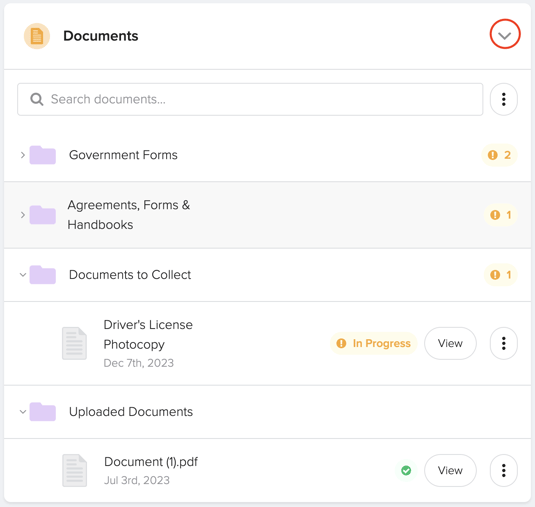
Here, you will find your documents organized into folders. Simply click on the arrows to the left of the folder to expand its contents.
If you have additional questions please email us at support@goco.io 💚