How to send a Message in GoCo?
Need to send a Message through GoCo via email/ SMS? GoCo makes that easy! Read more for details.
- Login to GoCo as an Administrator & navigate to Messages from the left side navigation or click "View" on the Messages card

If you have not activated your Messages feature, click here to learn how!
- At the top right of your screen click on the blue button labeled "Send New Message"
- Provide a Message Name and select Message Send Type from the dropdown. Click "Save & Continue.

Note: if your employee's preferred contact method is Text Message be sure they have opted in through their employee profile.
- You should now be in the Compose section of your Messages Module. There are many things you can do here! Here are a few to note:
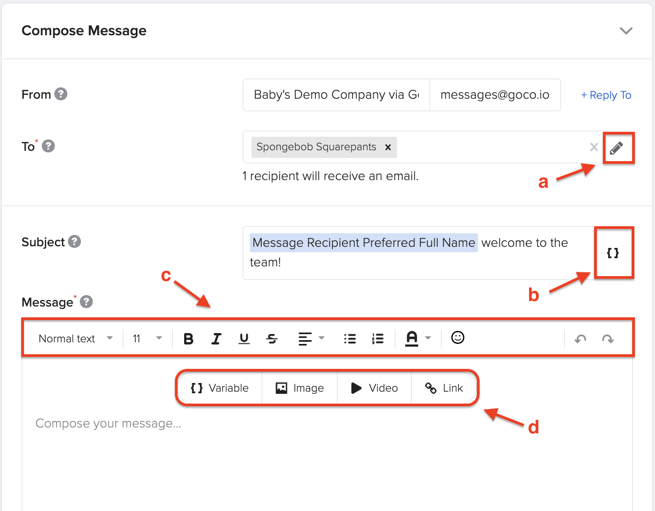
- Select who you want to message by department, location, manager rollup or ALL employees. No one is missed and there is no manual entry required!
- Note: You can also add a "+Reply to" address to ensure that if your employee's have any questions, they can reach back out.
- Select who you want to message by department, location, manager rollup or ALL employees. No one is missed and there is no manual entry required!
-
-
Use dynamic message fields to include individual recipient info such as employee name, employee title, hire date, etc.
- For example, in the subject of a message you can include message recipient preferred first name we're excited about your first day!
- Format messages with ease! Bold font, change font color, format spacing add bulleted lists, and emojis 😀
- Add message variables, images, videos, and links.
- You can set a message as part of a workflow task! This can happen automatically or be set to do manually for extra proofreading.
-
- Once you feel comfortable with the masterpiece you have created. Select "Continue to Preview".

- Review for any last minute fixes and then select "Send Message" and you're all set!
- You'll be taken to an overview page where you can see all of your sent and draft messages.

For any additional questions, please feel free to contact your GoCo CS team or email us at support@goco.io 💚